APN settings for Monthly SIM / eSIM
To use 4G/5G internet with a SIM card or eSIM, you need to set up the Access Point Name (APN) on your device. Instructions vary by phone model and carrier. For Android and Pocket WiFi devices, check with the device manufacturer. iOS users can install the APN profile as described below for easy setup.
Installation Procedure
To use our SIM card/eSIM for iPhones newer than 5s, you must install and configure an APN profile.
To do this, click the Download button below using Safari browser. You will then be prompted to install the APN profile.
- *Please note: Browsers other than Safari (Google Chrome, Firefox, etc.) will not recognize the download link. Be sure to use Safari for installation.
APN Profile
Important Notices
*To download the APN profile, you need a stable internet connection.
You can install this profile in advance; however, please note that if you have another SIM/eSIM that also uses an APN profile, you will not be able to use it simultaneously with ours.
Considering this, we recommend deleting our APN profile once you are finished using our SIM/eSIM
, as it will no longer be needed. To remove it, go to Settings > General > VPN & Device Management > Remove.
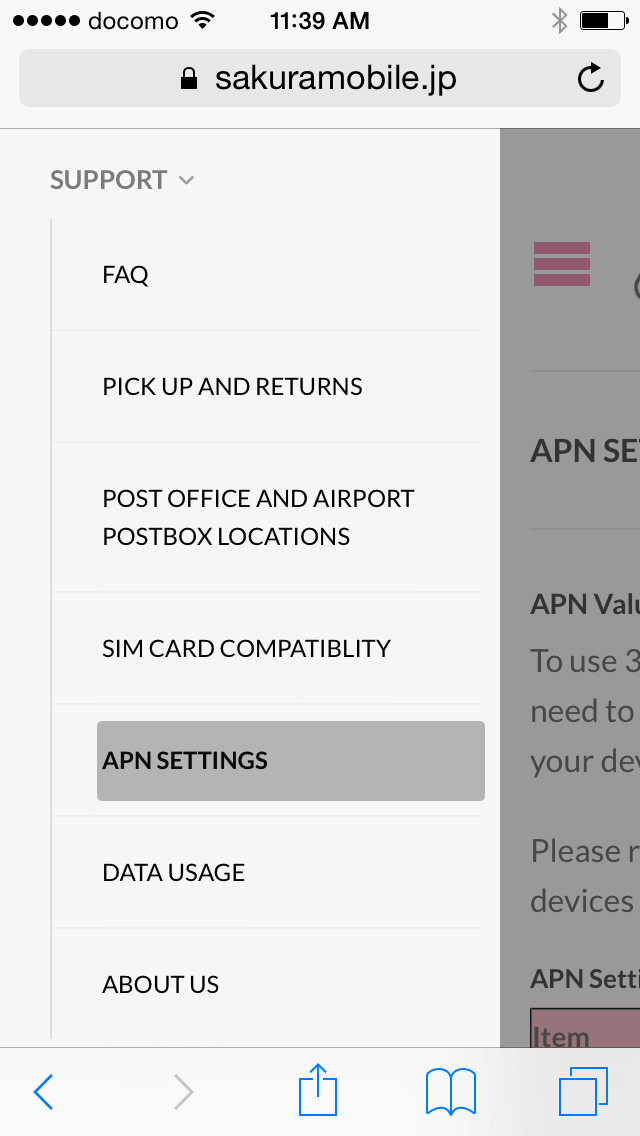
1. Open Safari and go to our APN settings page. It’s located in Menu > Support > APN SETTINGS. You can also find a download link of APN profile in your shipping email
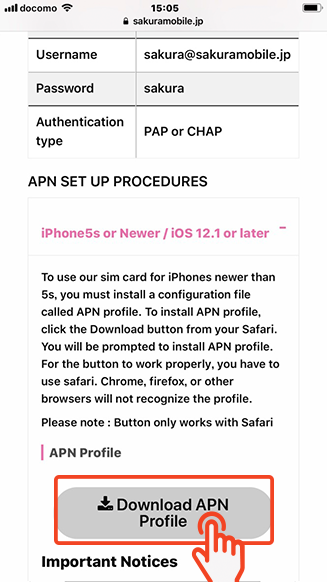
2. Open Download APN profile link with Safari. For the link to work properly, you have to use Safari. Chrome, firefox, or other browsers will not recognize the profile.
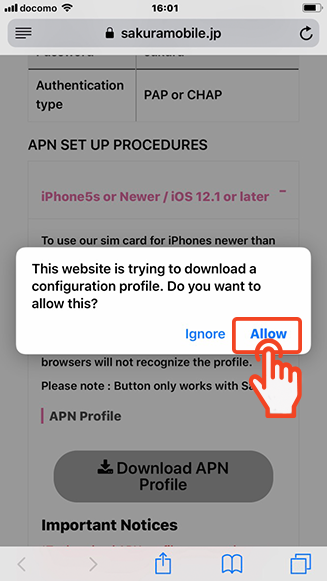
3. You will be prompted to install APN profile. Press install to proceed.
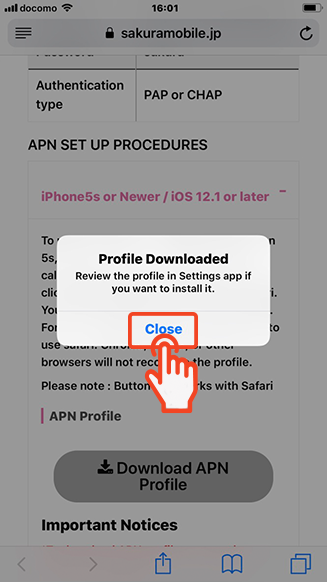
4. Press "Close" to proceed.
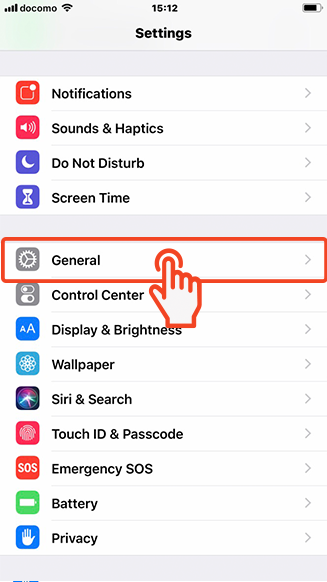
5. Press "General" to proceed.
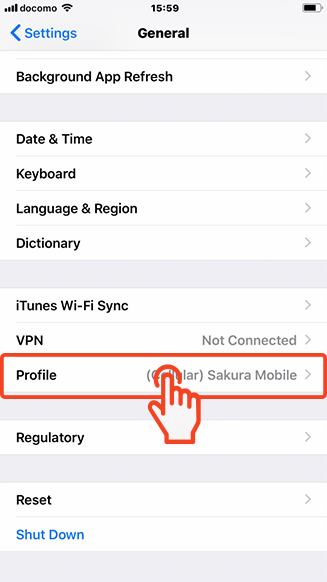
6. Press “VPN & Device Management” to proceed.
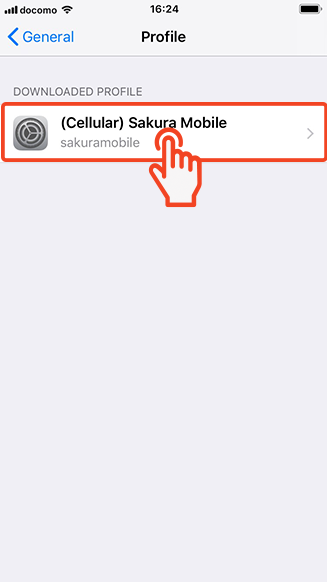
7. Press the Sakura Mobile Profile to proceed.
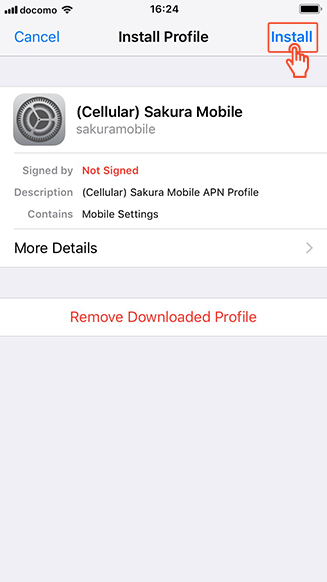
8. You will be prompted to install APN profile. Press "Install" to proceed.
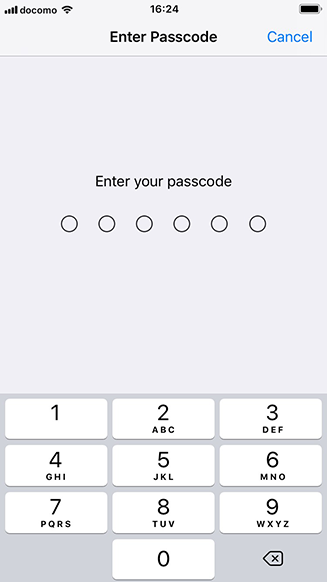
9. Enter your passcode.
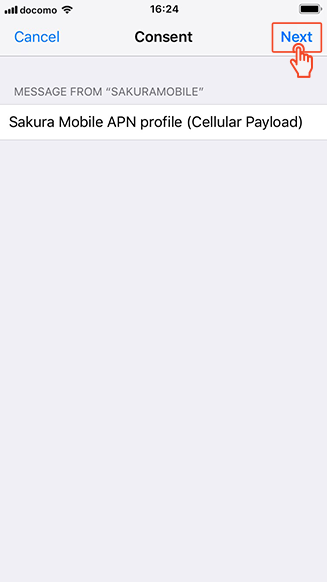
10. Press "Next" to proceed.
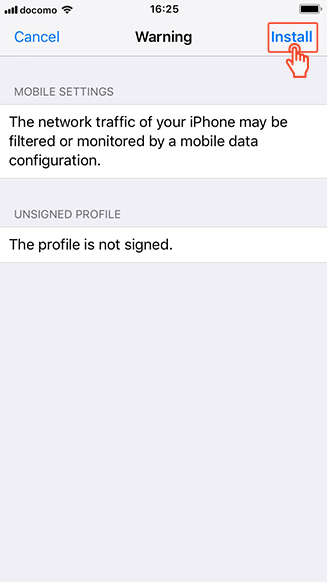
11. Press "Install" to proceed.
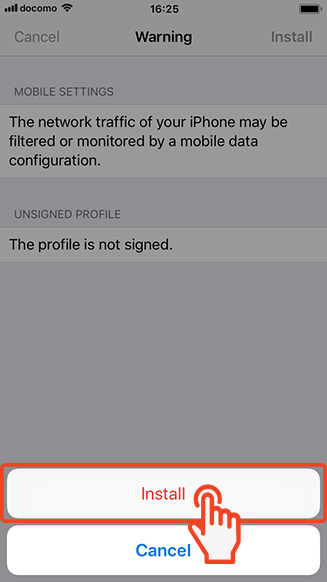
12. Press "Install" to proceed.
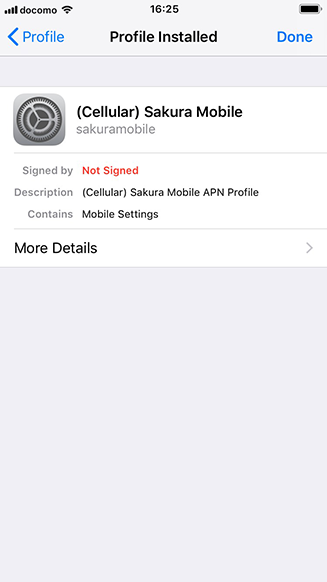
13. Once profile is installed, you can find the profile in Setting > General. Please also note that you can remove the APN profile from the profile menu.
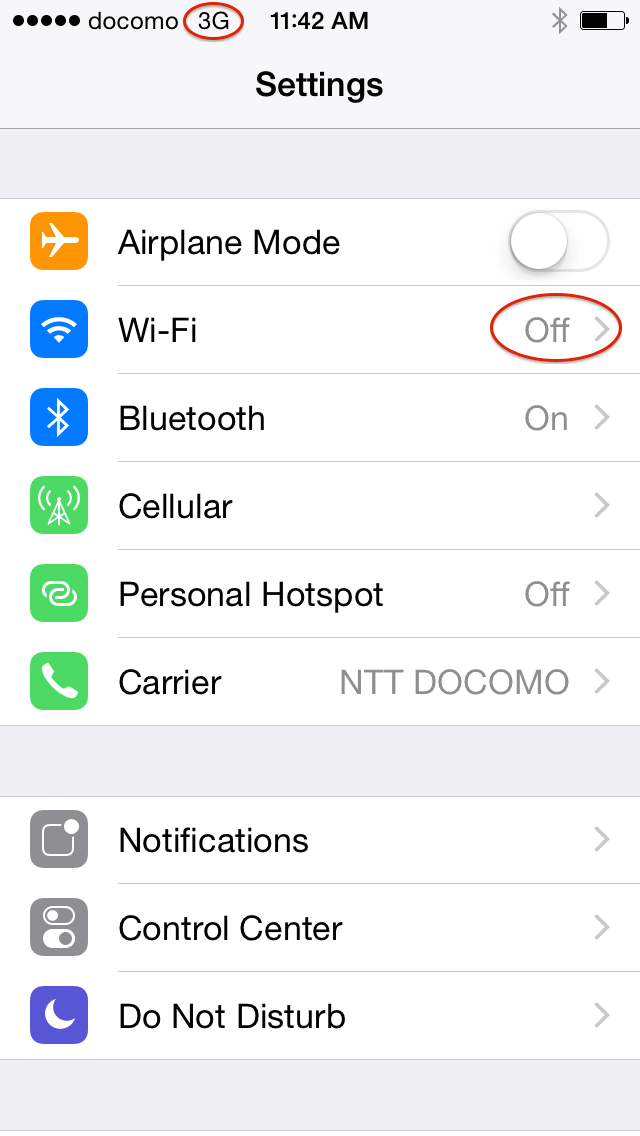
14. To check your internet connection, please turn off WiFi. When your device has a 4G internet connection, LTE icon appears next to the carrier.
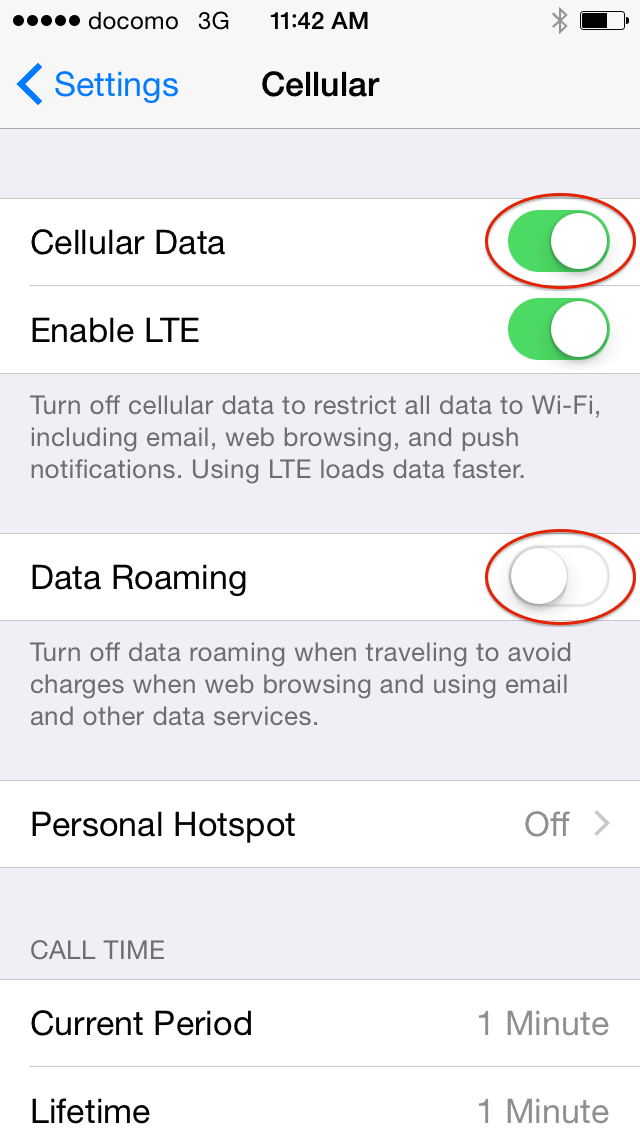
15. If you don’t have a LTE icon or internet, please check: 1. cellular Data is turned on, 2. Airplane mode is turned Off. Data Roaming should be turned off. However, depending on your model, you may need to turn it on.
Removing APN profile from your device
You have to remove the APN profile from your device when using other ( or your original ) SIM cards. To remove our APN profile from your device, Please go to “Settings” → “General” → “VPN & Device Management” → “(Cellular) Sakura Mobile” → “Remove”
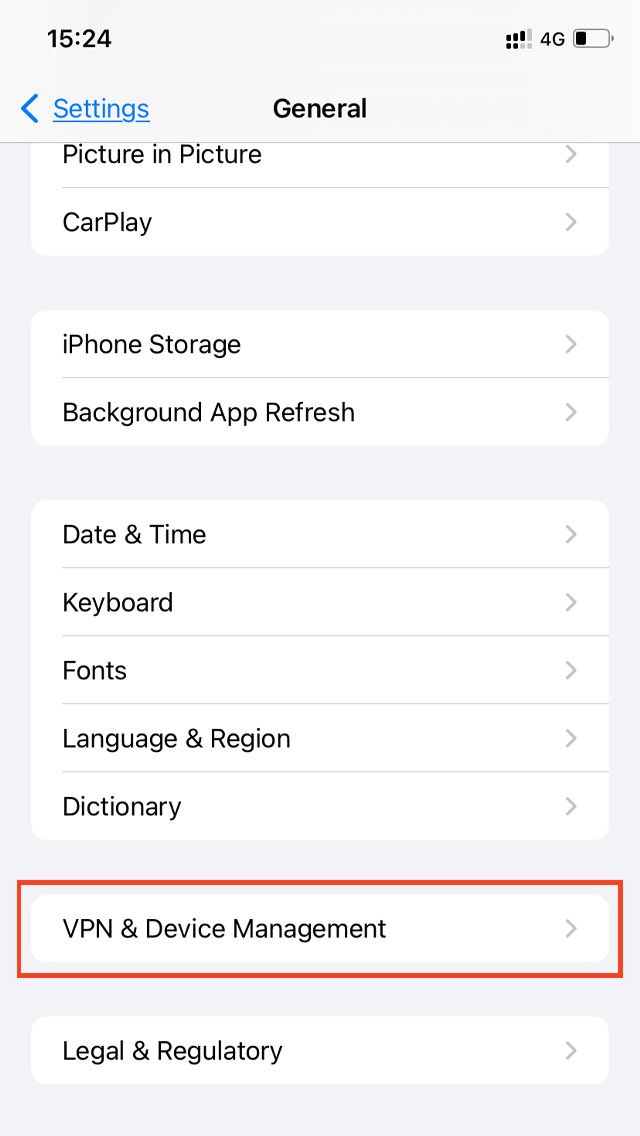
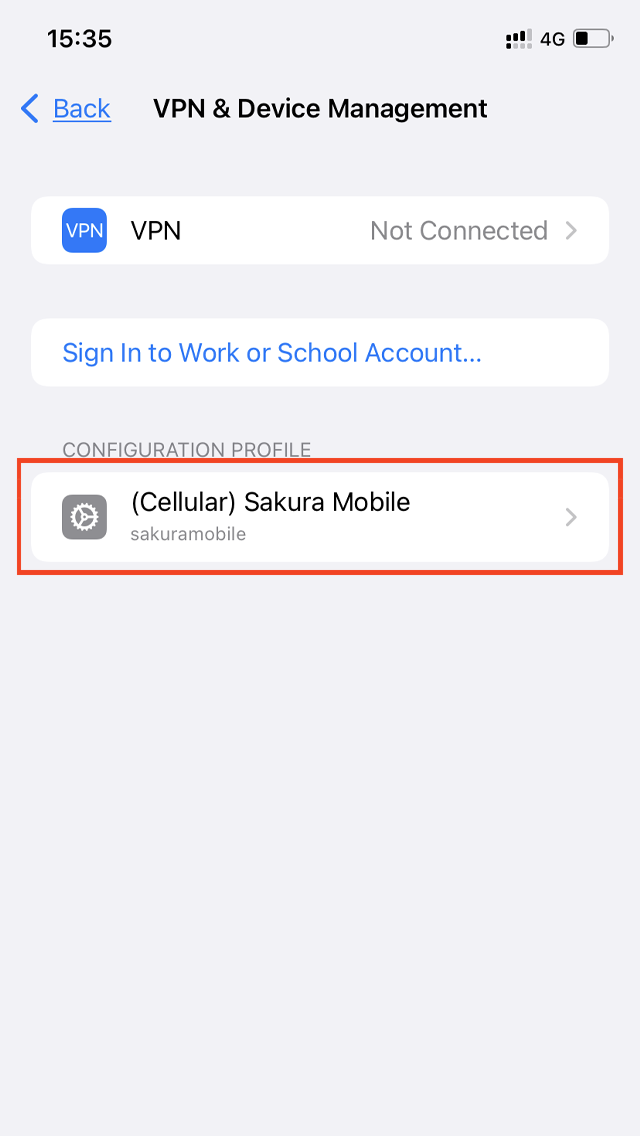
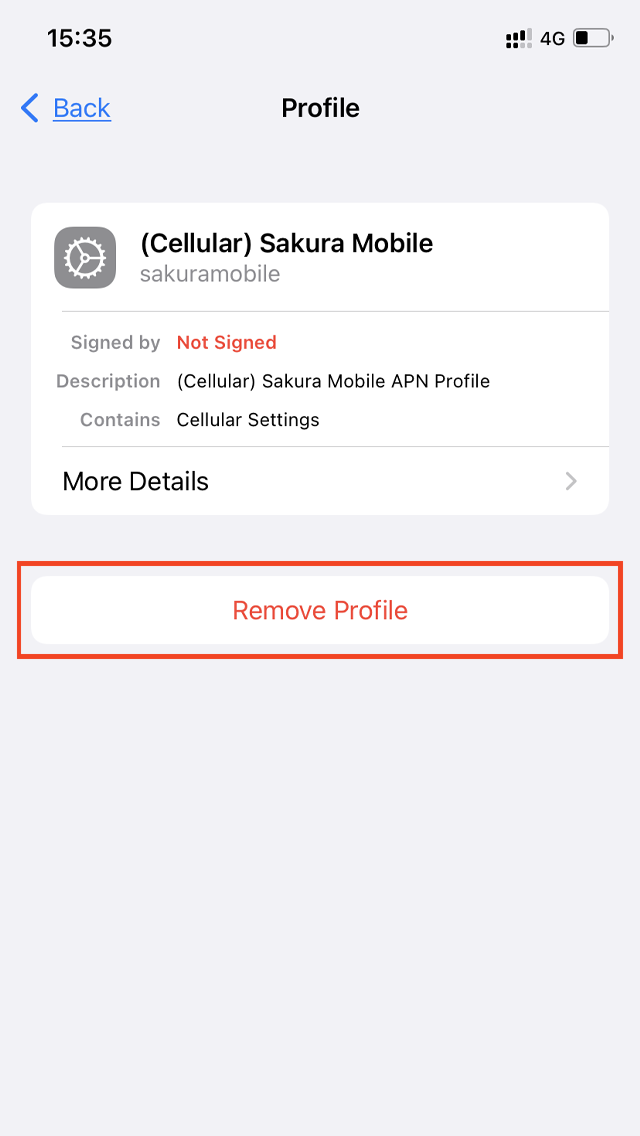
To use our SIM card/eSIM for iPhones newer than 5s, you must install and configure an APN profile.
To do this, click the Download button below using Safari browser. You will then be prompted to install the APN profile.
- *Please note: Browsers other than Safari (Google Chrome, Firefox, etc.) will not recognize the download link. Be sure to use Safari for installation.
APN Profile
Important Notices
*To download the APN profile, you need a stable internet connection.
You can install this profile in advance; however, please note that if you have another SIM/eSIM that also uses an APN profile, you will not be able to use it simultaneously with ours.
Considering this, we recommend deleting our APN profile once you are finished using our SIM/eSIM
, as it will no longer be needed. To remove it, go to Settings > General > VPN & Device Management > Remove.
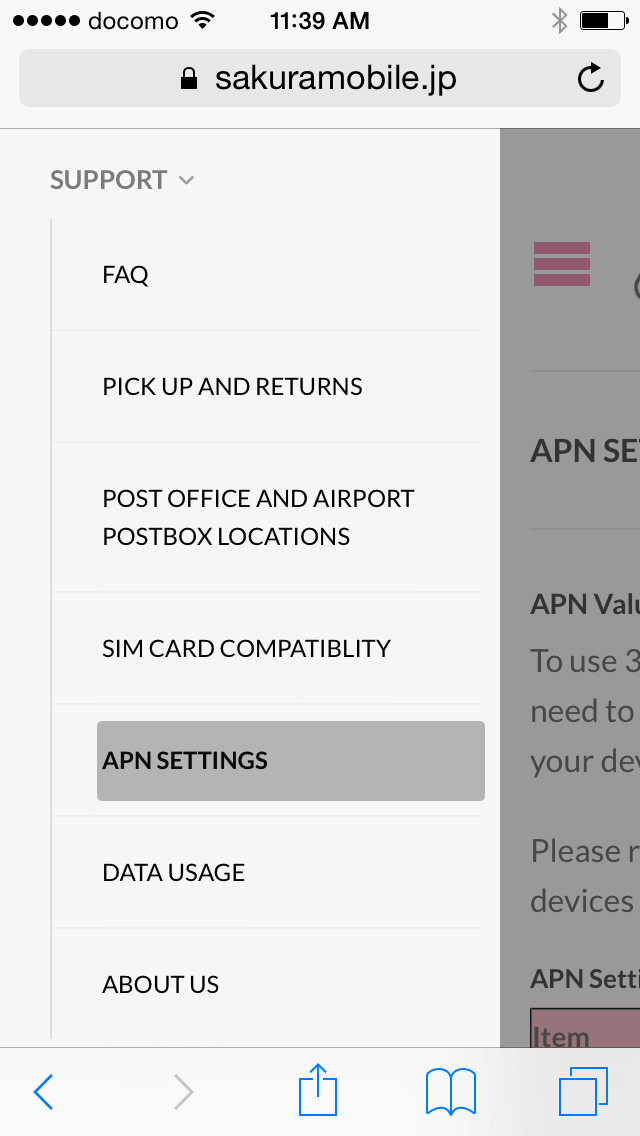
1. Open Safari and go to our APN settings page. It’s located in Menu > Support > APN SETTINGS. You can also find a download link of APN profile in your shipping email
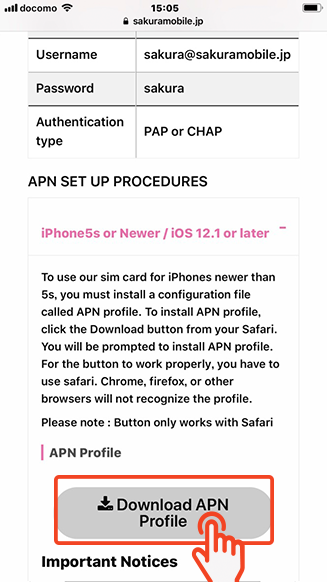
2. Open Download APN profile link with Safari. For the link to work properly, you have to use Safari. Chrome, firefox, or other browsers will not recognize the profile.
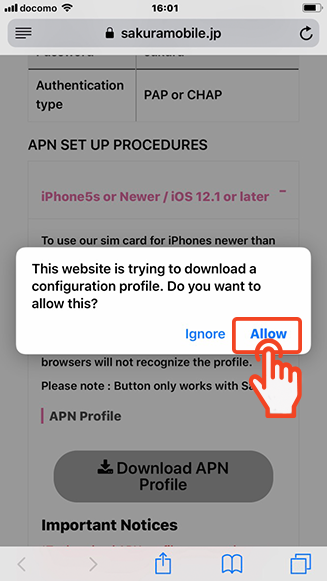
3. You will be prompted to install APN profile. Press install to proceed.
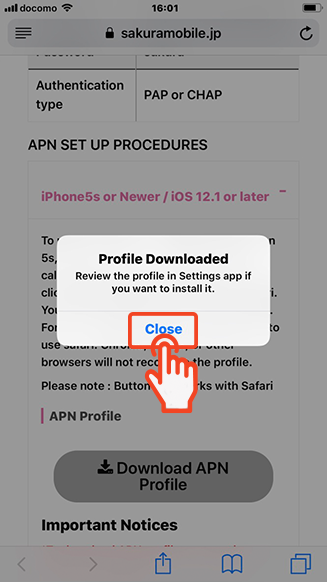
4. Press "Close" to proceed.
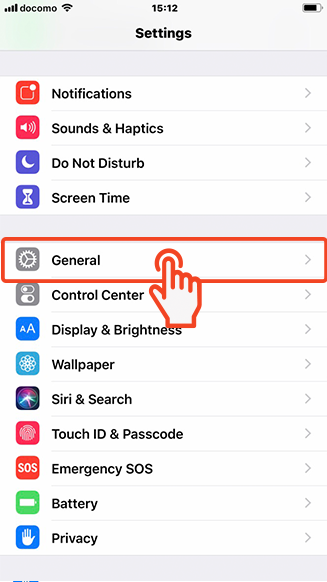
5. Press "General" to proceed.
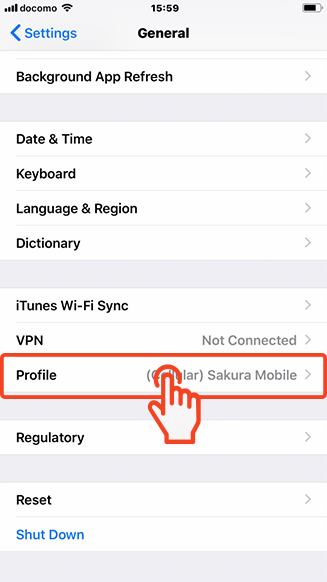
6. Press "Profile" to proceed.
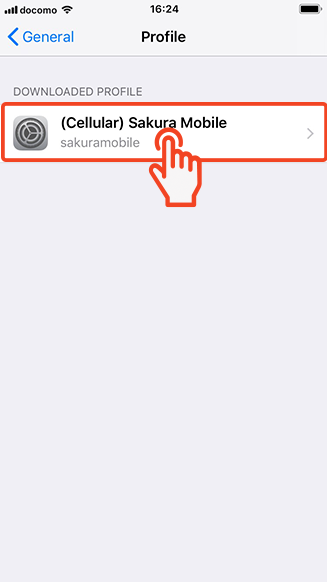
7. Press the Sakura Mobile Profile to proceed.
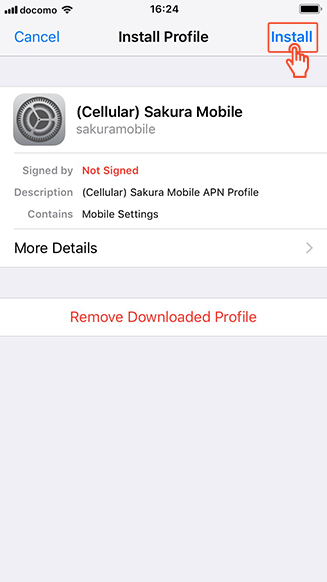
8. You will be prompted to install APN profile. Press "Install" to proceed.
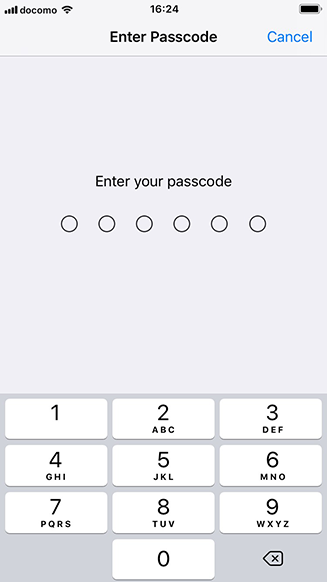
9. Enter your passcode.
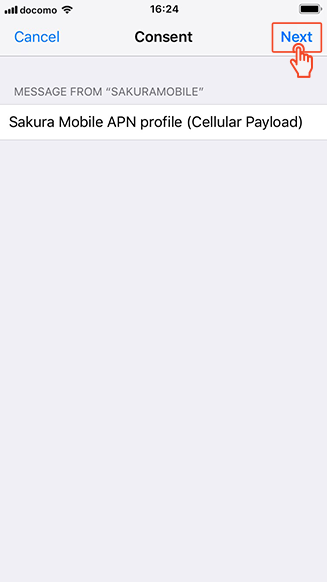
10. Press "Next" to proceed.
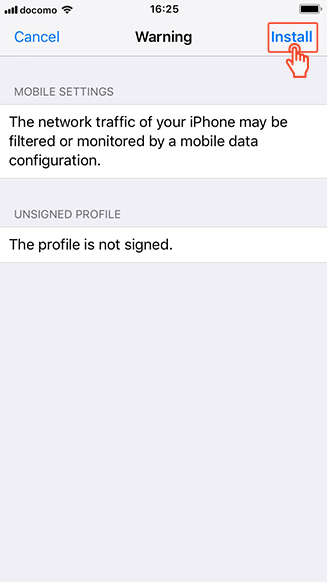
11. Press "Install" to proceed.
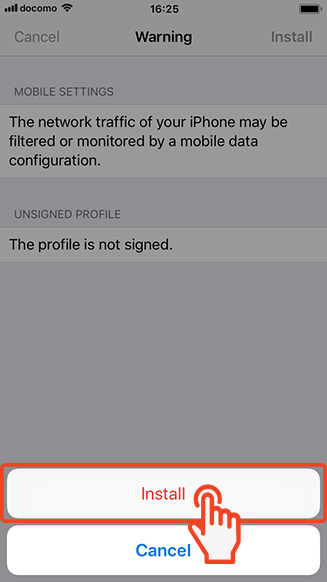
12. Press "Install" to proceed.
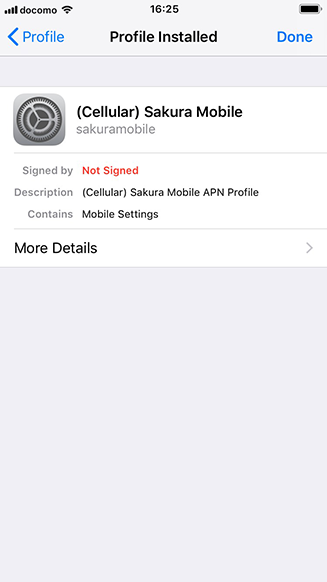
13. Once profile is installed, you can find the profile in Setting > General. Please also note that you can remove the APN profile from the profile menu.
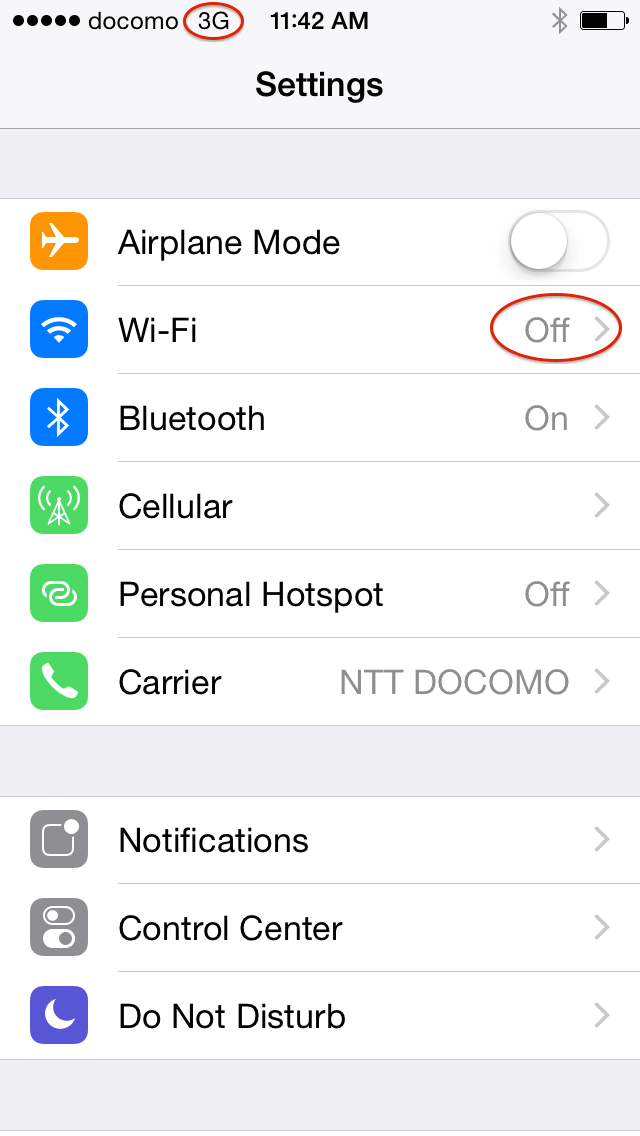
14. To check your internet connection, please turn off WiFi. When your device has a 4G internet connection, LTE icon appears next to the carrier.
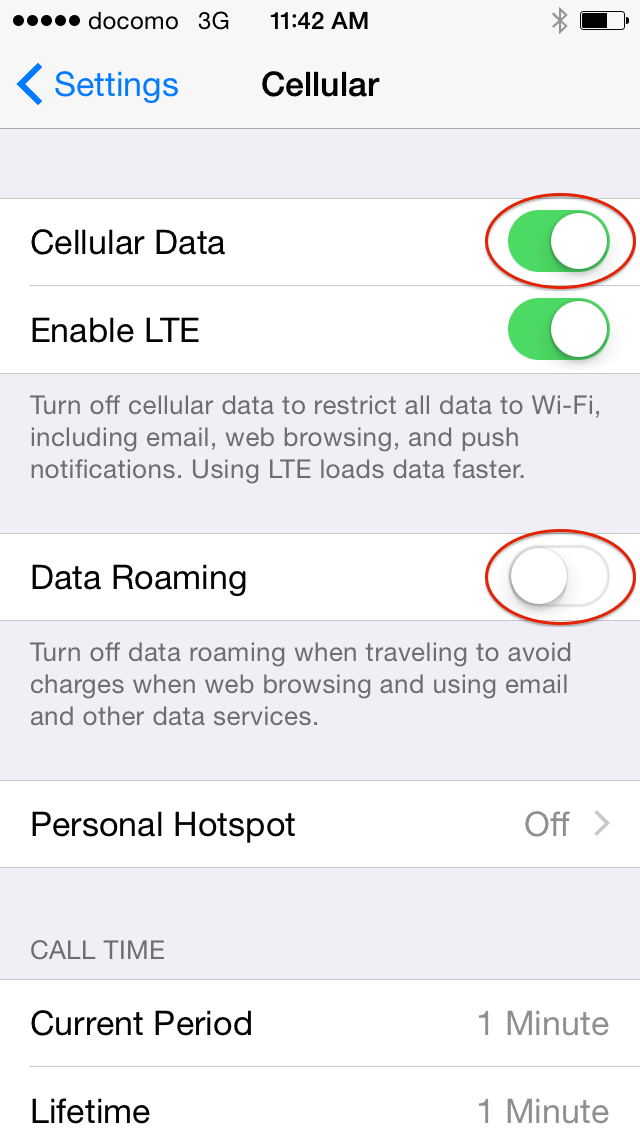
15. If you don’t have a LTE icon or internet, please check: 1. cellular Data is turned on, 2. Airplane mode is turned Off. Data Roaming should be turned off. However, depending on your model, you may need to turn it on.
Removing APN profile from your device
You have to remove the APN profile from your device when using other ( or your original ) SIM cards. To remove our APN profile from your device, Please go to “Settings” → “General” → “Profile” → “Remove”
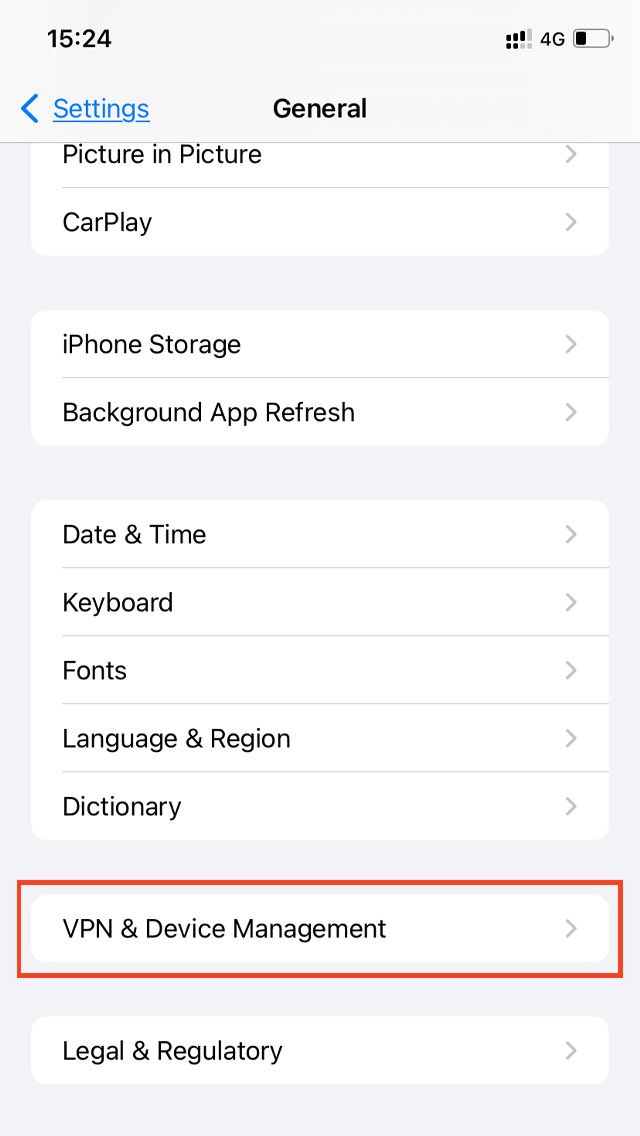
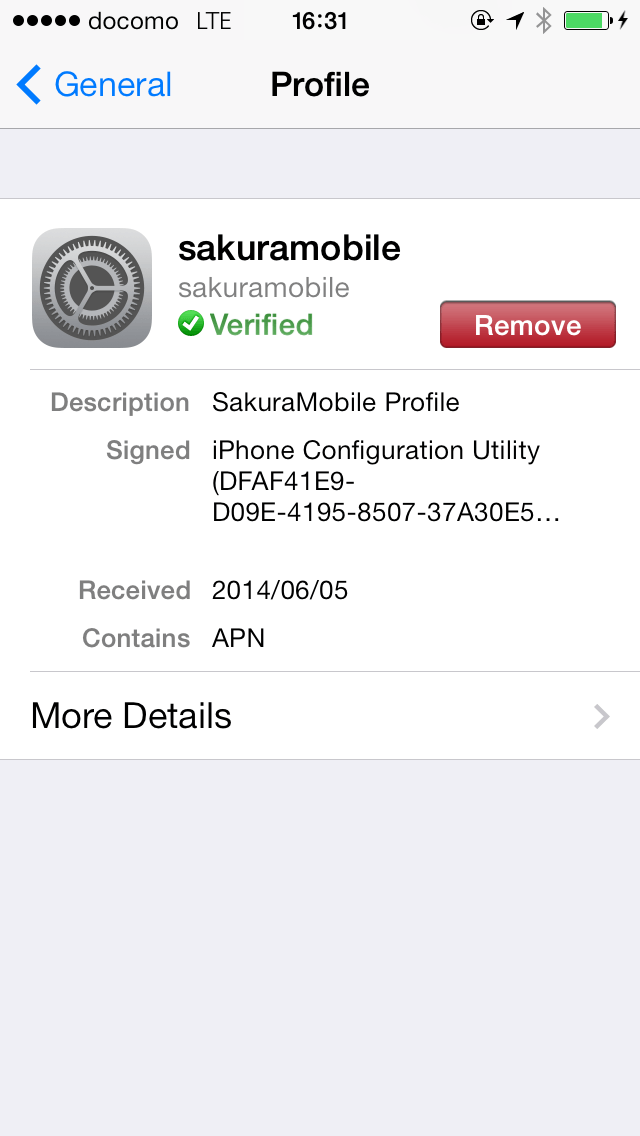
To use our SIM card/eSIM for iPhones newer than 5s, you must install and configure an APN profile.
To do this, click the Download button below using Safari browser. You will then be prompted to install the APN profile.
- *Please note: Browsers other than Safari (Google Chrome, Firefox, etc.) will not recognize the download link. Be sure to use Safari for installation.
APN Profile
Important Notices
*To download the APN profile, you need a stable internet connection.
You can install this profile in advance; however, please note that if you have another SIM/eSIM that also uses an APN profile, you will not be able to use it simultaneously with ours.
Considering this, we recommend deleting our APN profile once you are finished using our SIM/eSIM
, as it will no longer be needed. To remove it, go to Settings > General > VPN & Device Management > Remove.
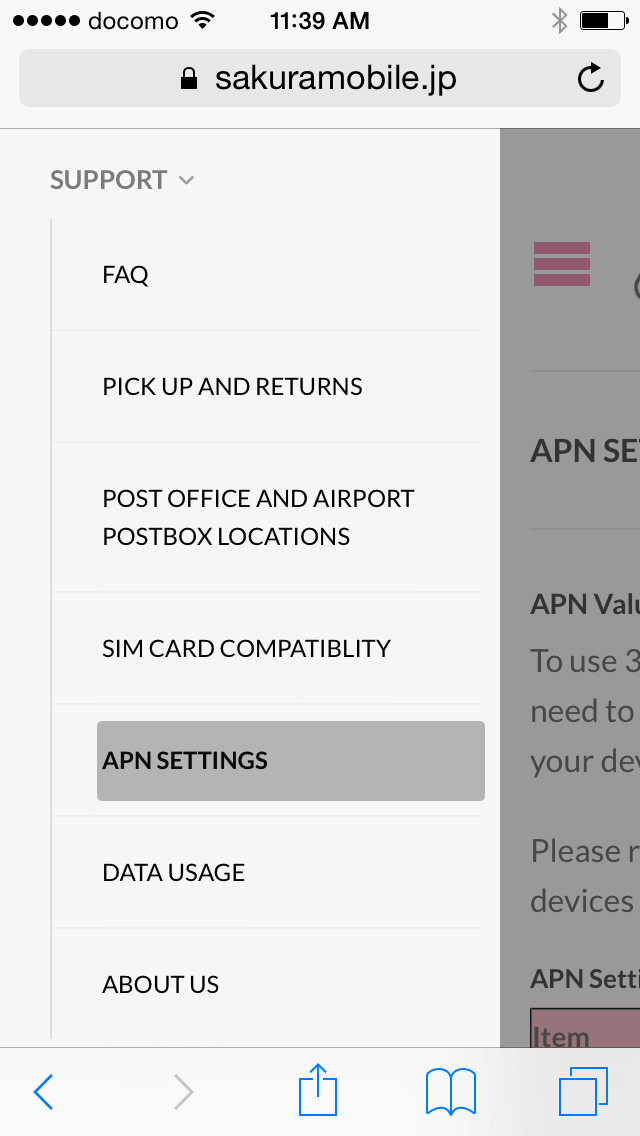
1. Open Safari and go to our APN settings page. It’s located in Menu > Support > APN SETTINGS. You can also find a download link of APN profile in your shipping email
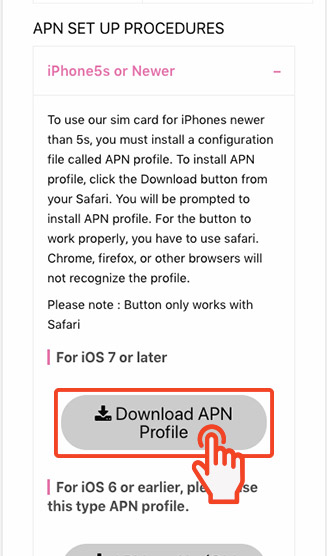
2. Open Download APN profile link with Safari. For the link to work properly, you have to use Safari. Chrome, firefox, or other browsers will not recognize the profile.
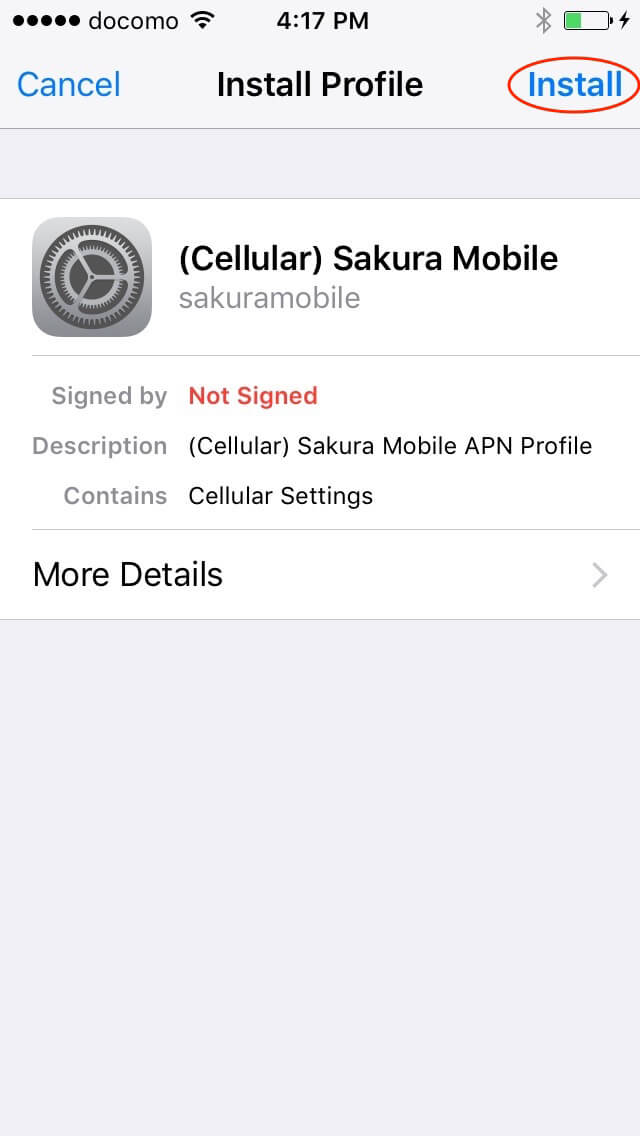
3. You will be prompted to install APN profile. Press install to proceed.
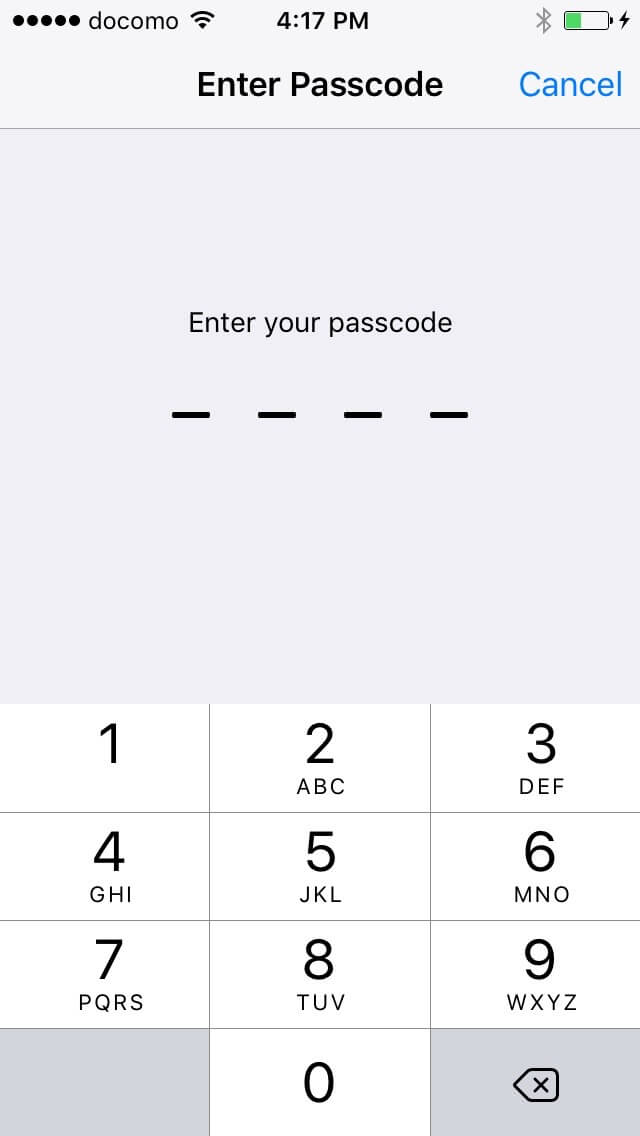
4. Enter your passcode.
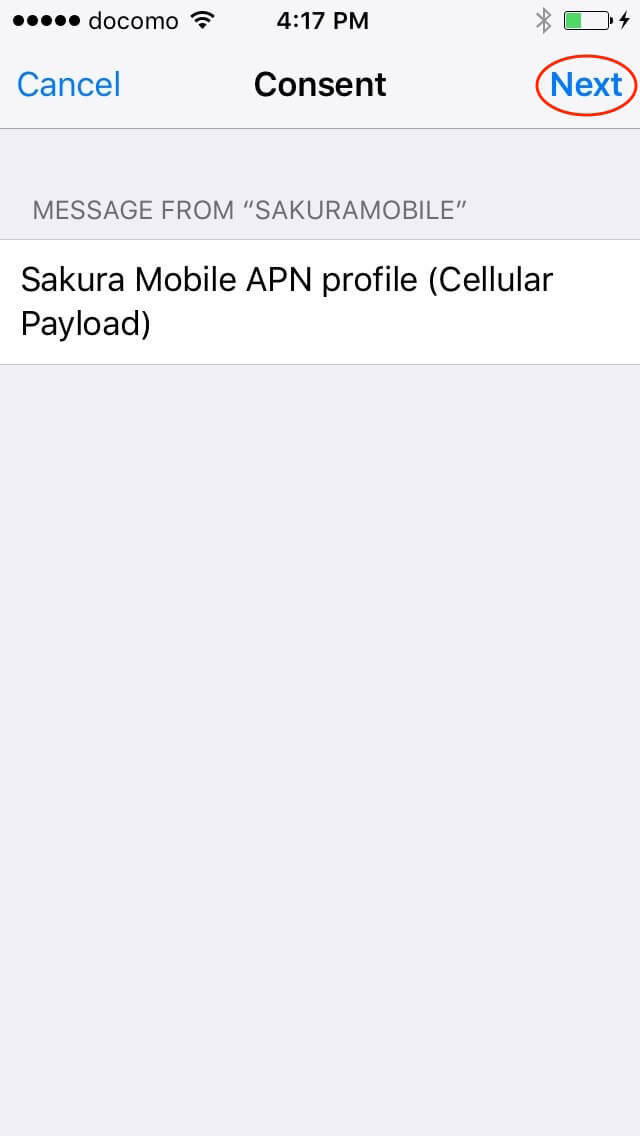
5. Press next to proceed.
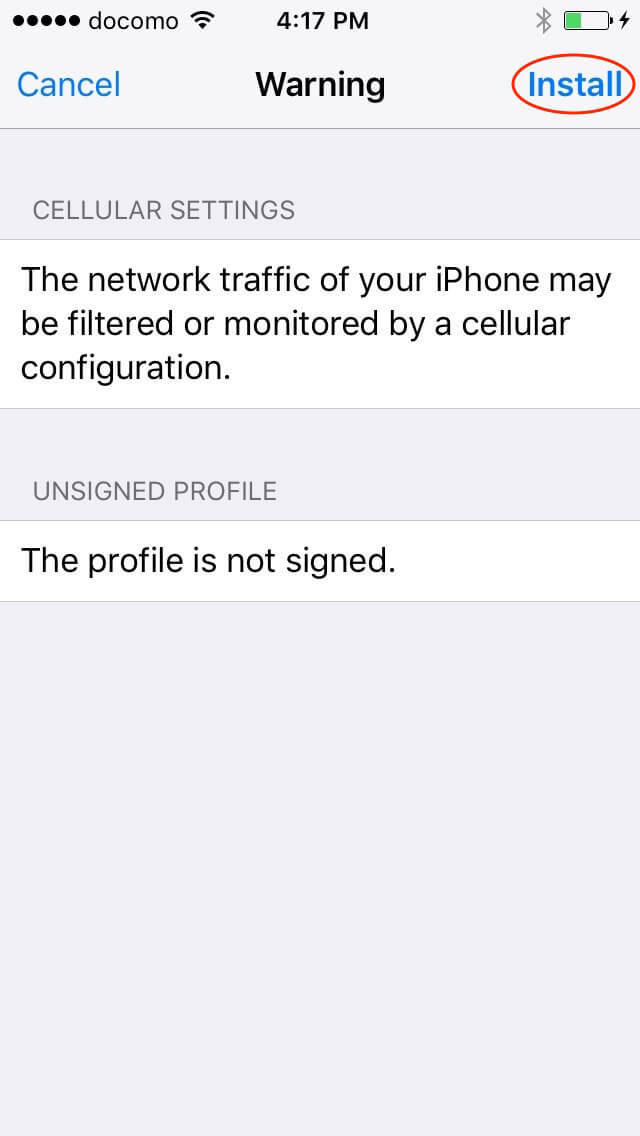
6. Press install to proceed.
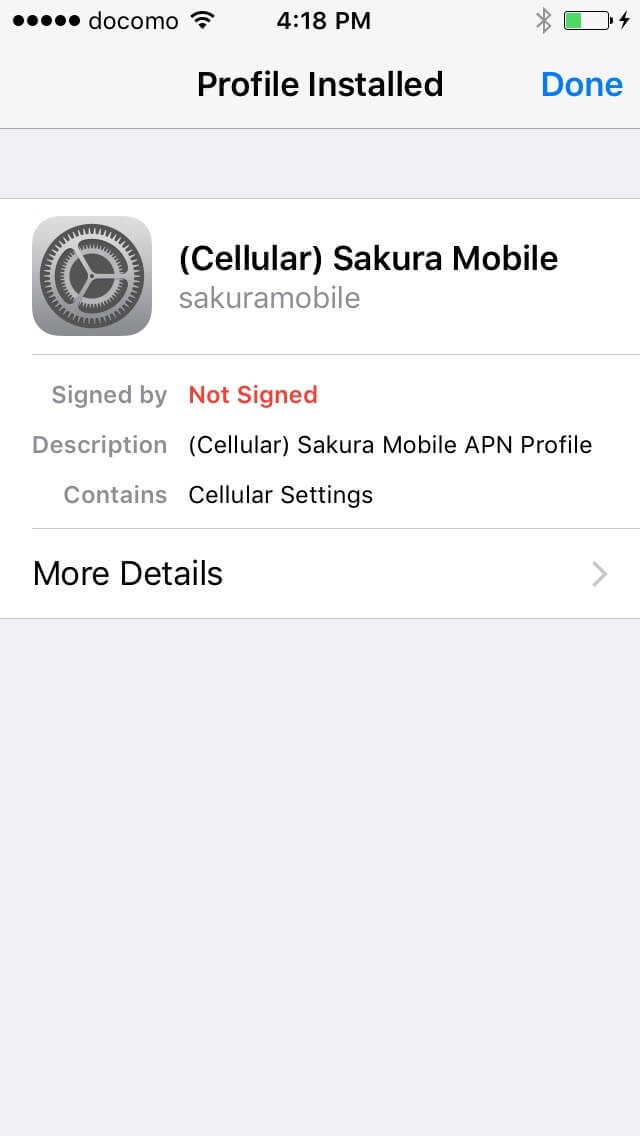
7. Once profile is installed, you can find the profile in Setting > General. Please also note that you can remove the APN profile from the profile menu.
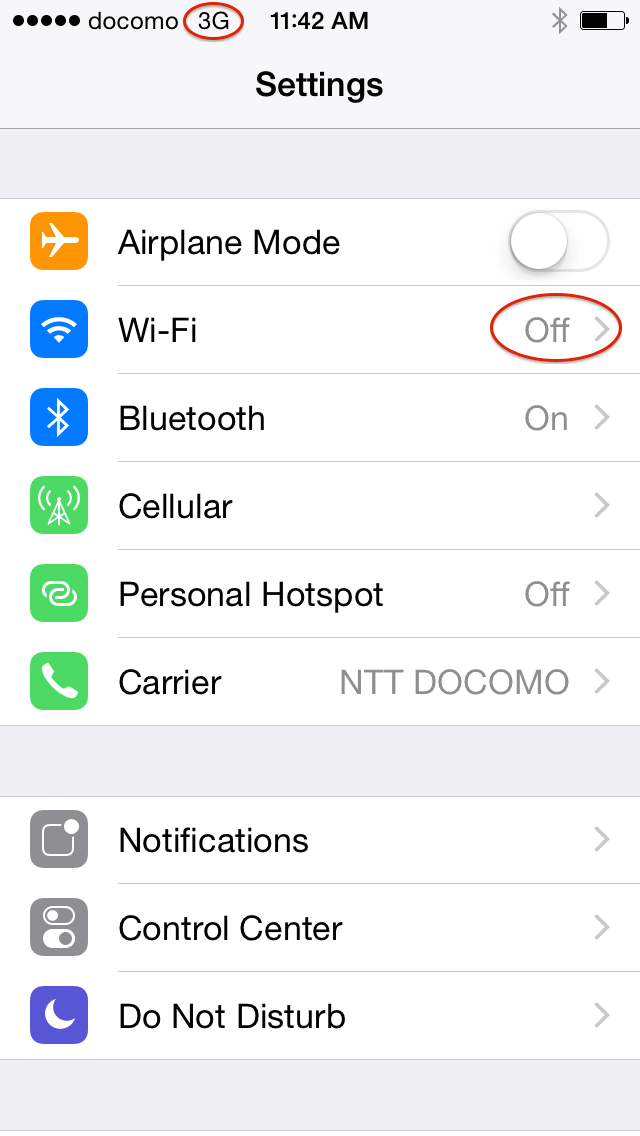
8. To check your internet connection, please turn off WiFi. When your device has a 3G/4G internet connection, 3G or LTE icon appears next to the carrier.
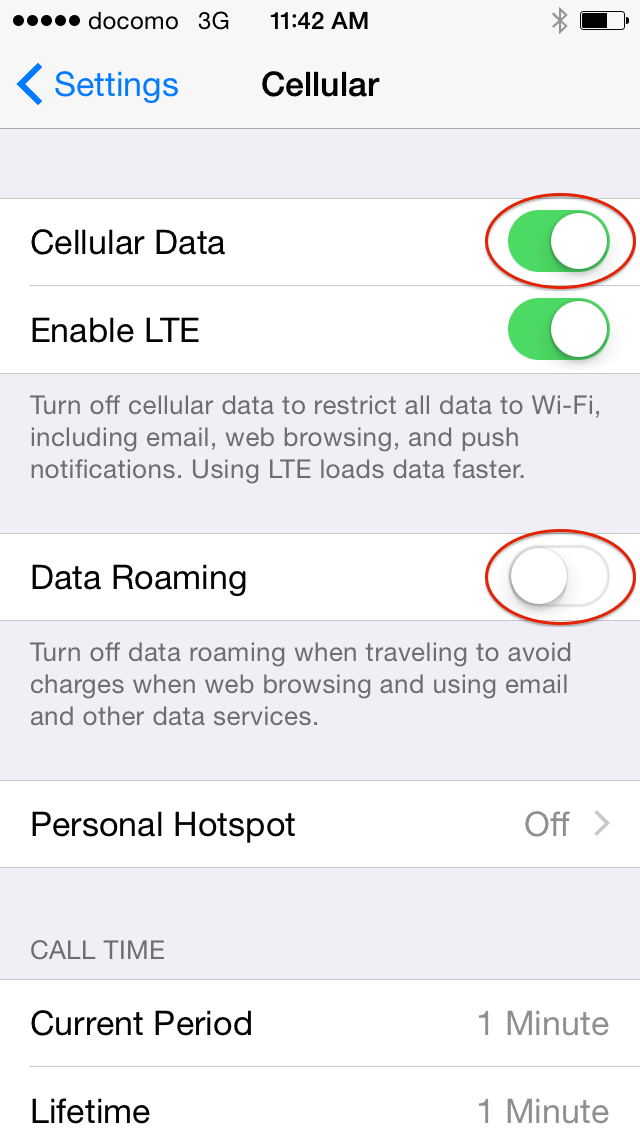
9. If you don’t have a LTE icon or internet, please check: 1. cellular Data is turned on, 2. Airplane mode is turned Off. Data Roaming should be turned off. However, depending on your model, you may need to turn it on.
Removing APN profile from your device
You have to remove the APN profile from your device when using other ( or your original ) SIM cards. To remove our APN profile from your device, Please go to “Settings” → “General” → “Profile” → “Remove”
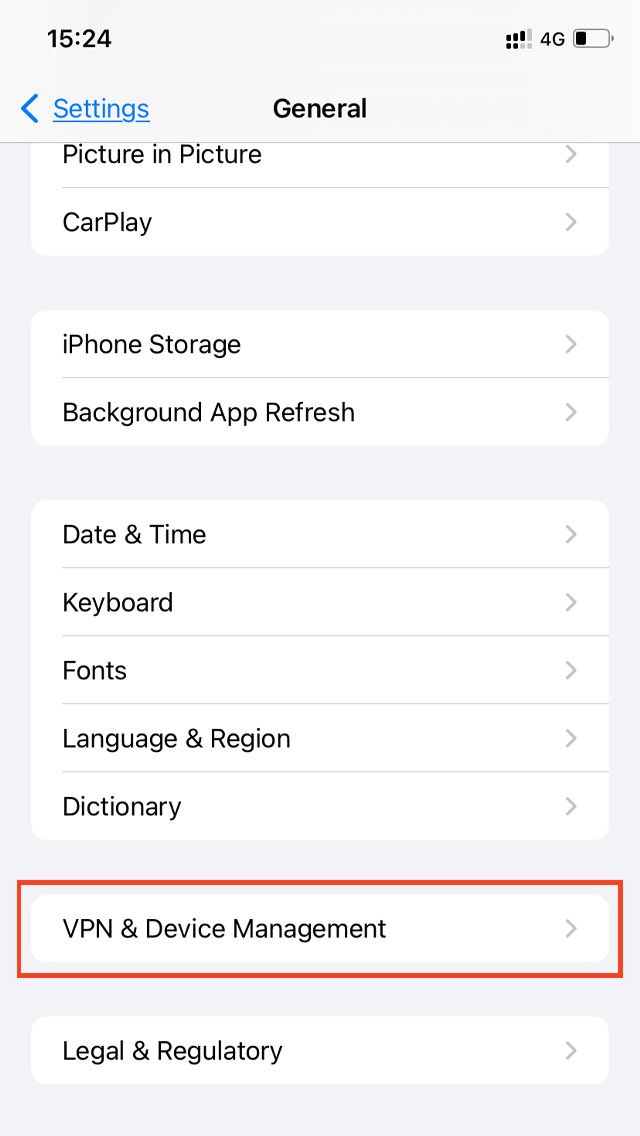
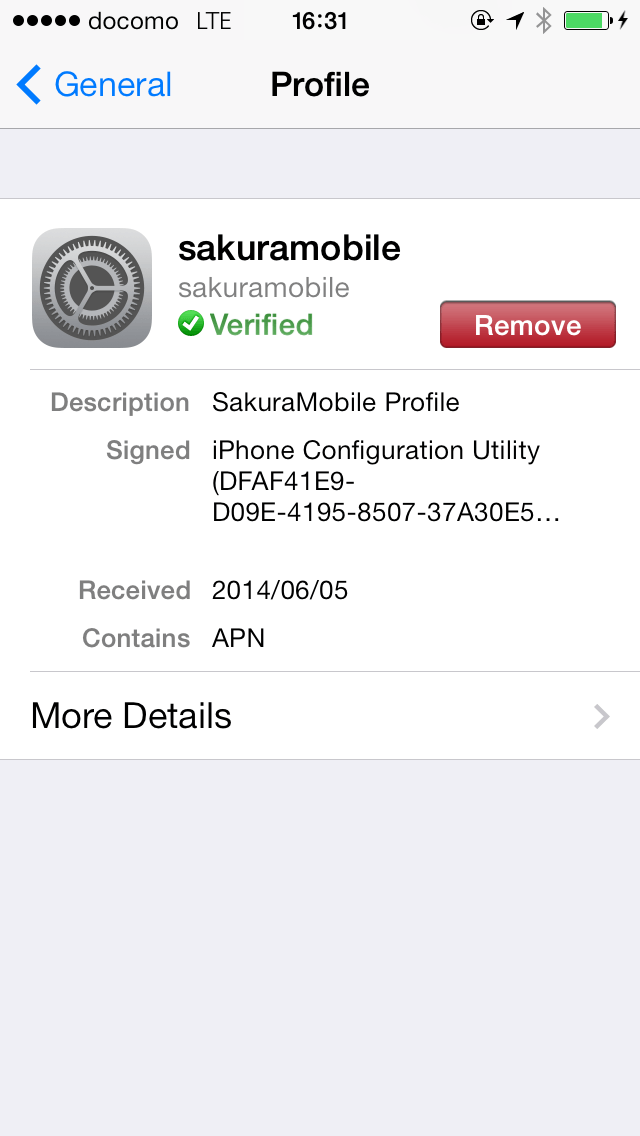
To use our SIM card/eSIM for iPhones newer than 5s, you must install and configure an APN profile.
To do this, click the Download button below using Safari browser. You will then be prompted to install the APN profile.
- *Please note: Browsers other than Safari (Google Chrome, Firefox, etc.) will not recognize the download link. Be sure to use Safari for installation.
APN Profile (old version)
Important Notices
*To download the APN profile, you need a stable internet connection.
You can install this profile in advance; however, please note that if you have another SIM/eSIM that also uses an APN profile, you will not be able to use it simultaneously with ours.
Considering this, we recommend deleting our APN profile once you are finished using our SIM/eSIM
, as it will no longer be needed. To remove it, go to Settings > General > VPN & Device Management > Remove.
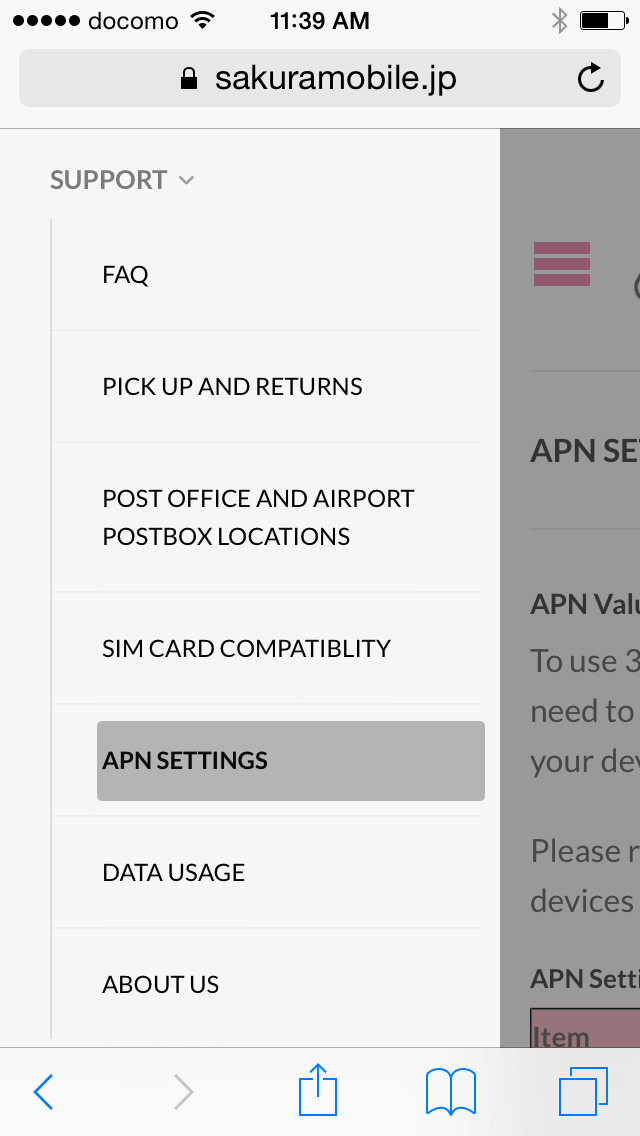
1. Open Safari and go to our APN settings page. It’s located in Menu > Support > APN SETTINGS. You can also find a download link of APN profile in your shipping email
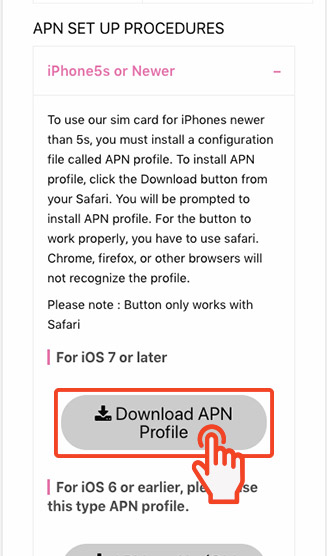
2. Open Download APN profile link with Safari. For the link to work properly, you have to use Safari. Chrome, firefox, or other browsers will not recognize the profile.
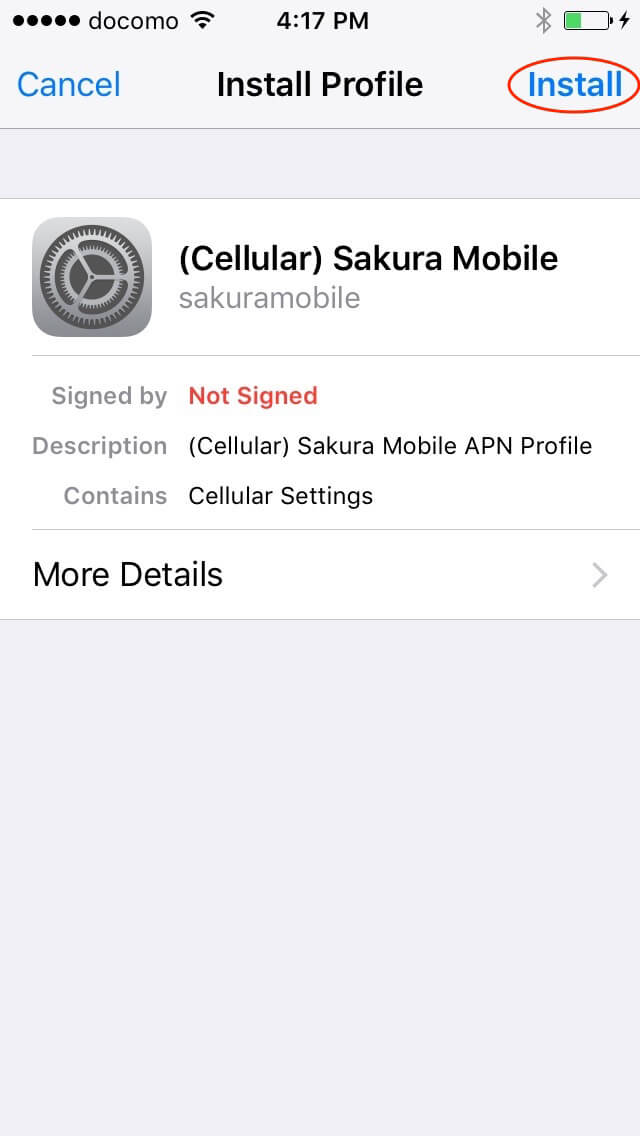
3. You will be prompted to install APN profile. Press install to proceed.
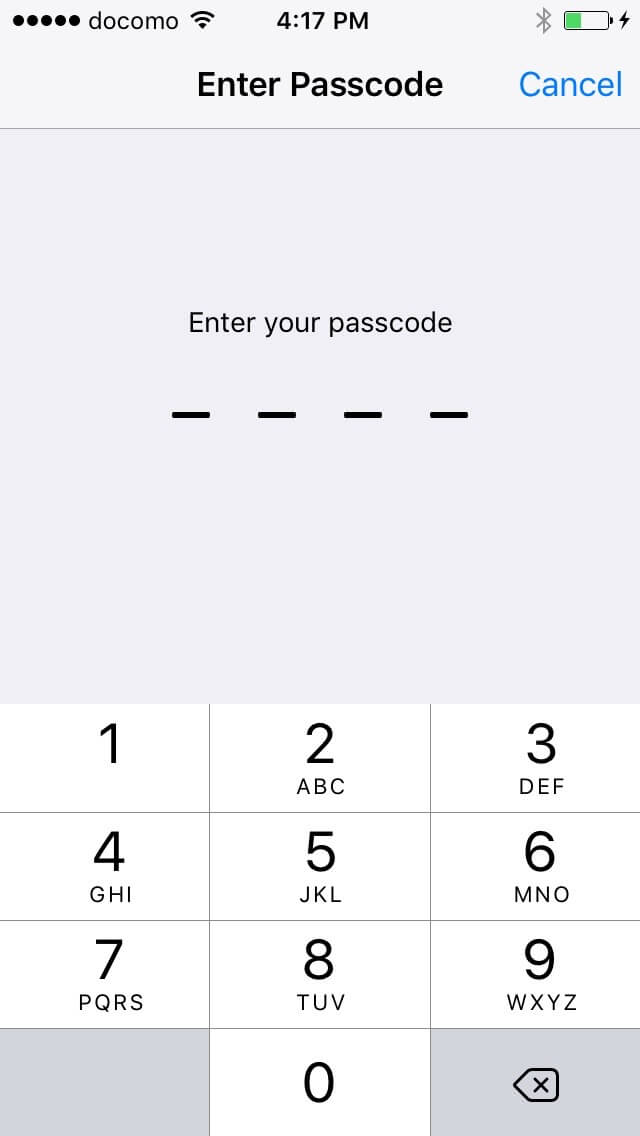
4. Enter your passcode.
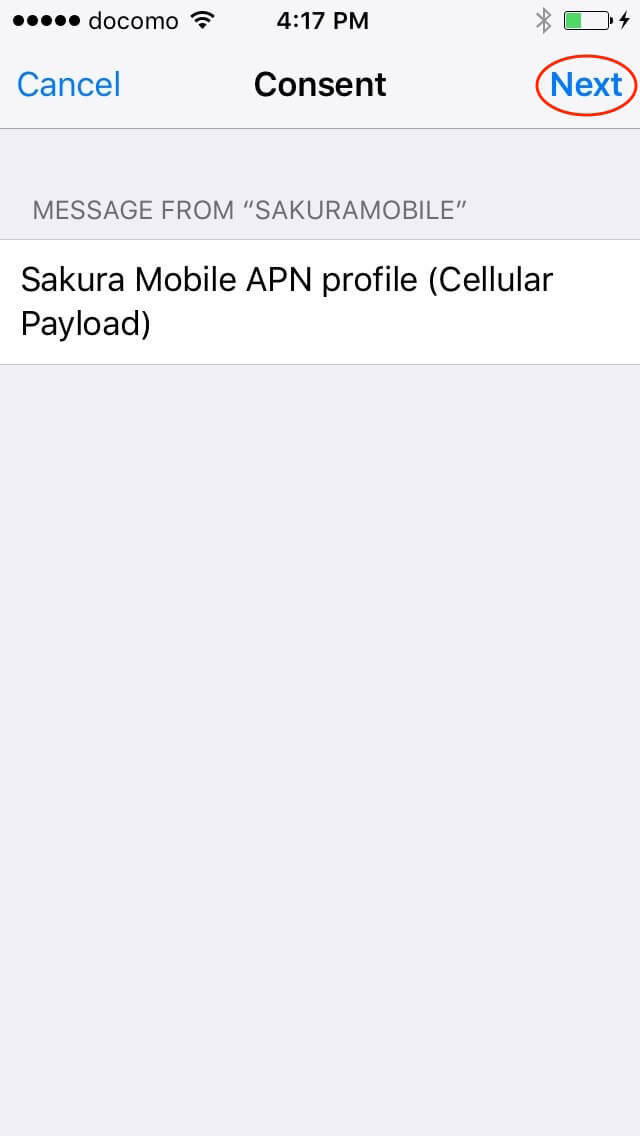
5. Press next to proceed.
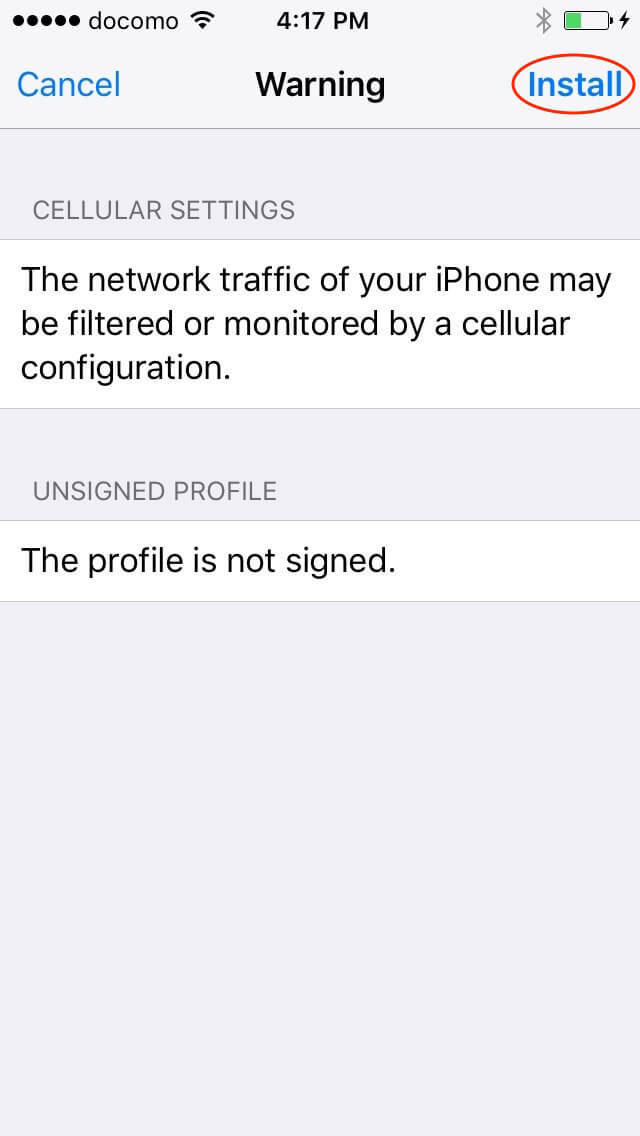
6. Press install to proceed.
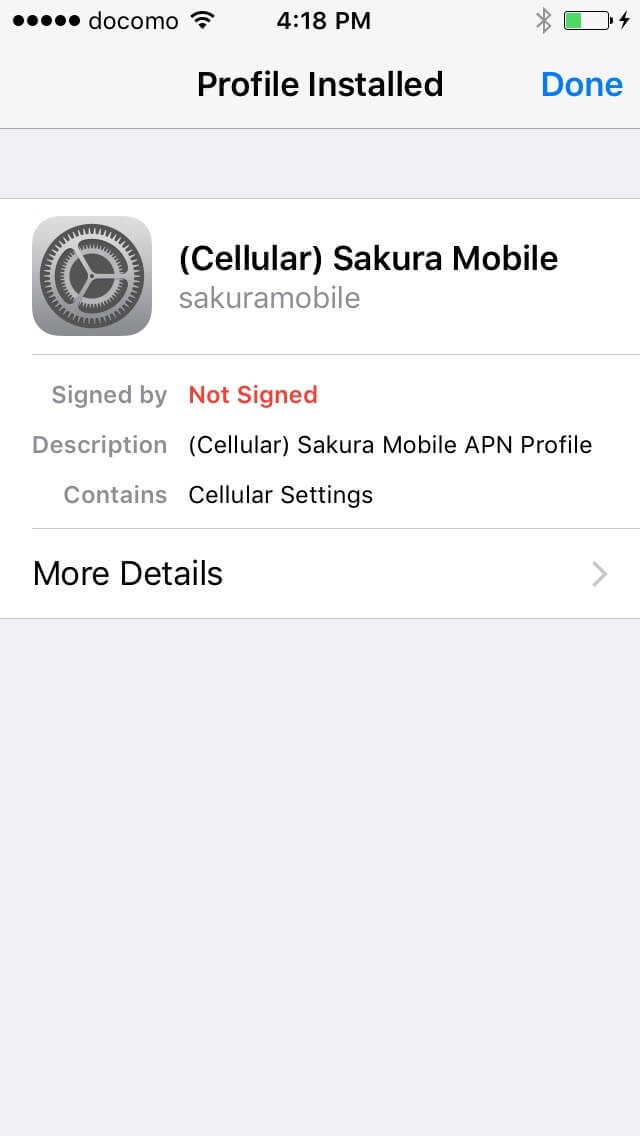
7. Once profile is installed, you can find the profile in Setting > General. Please also note that you can remove the APN profile from the profile menu.
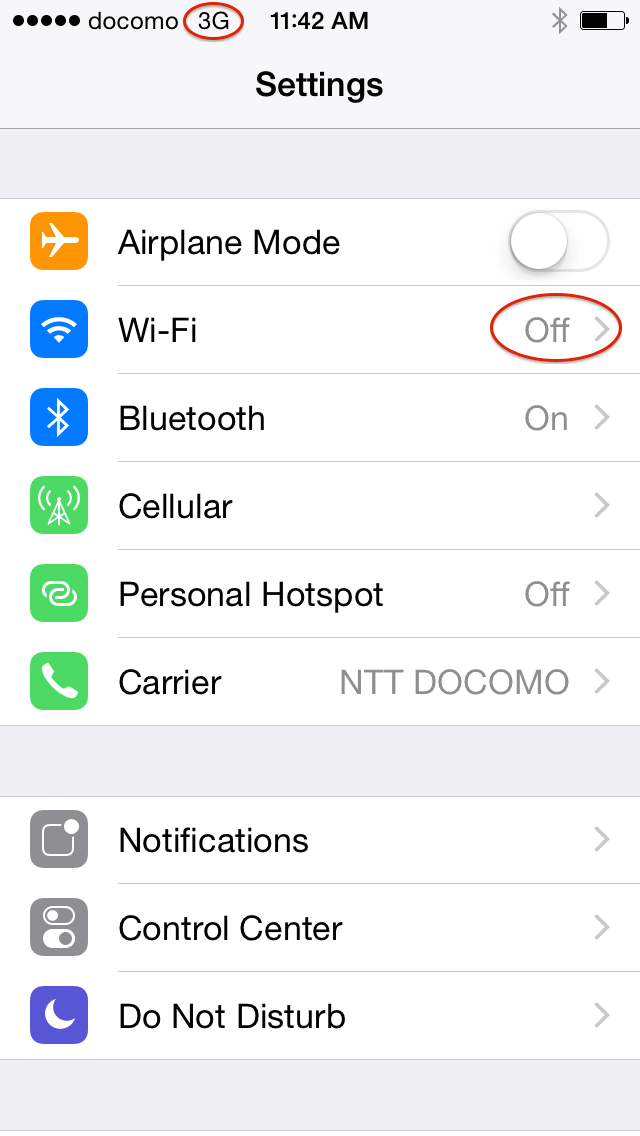
8. To check your internet connection, please turn off WiFi. When your device has a 3G/4G internet connection, 3G or LTE icon appears next to the carrier.
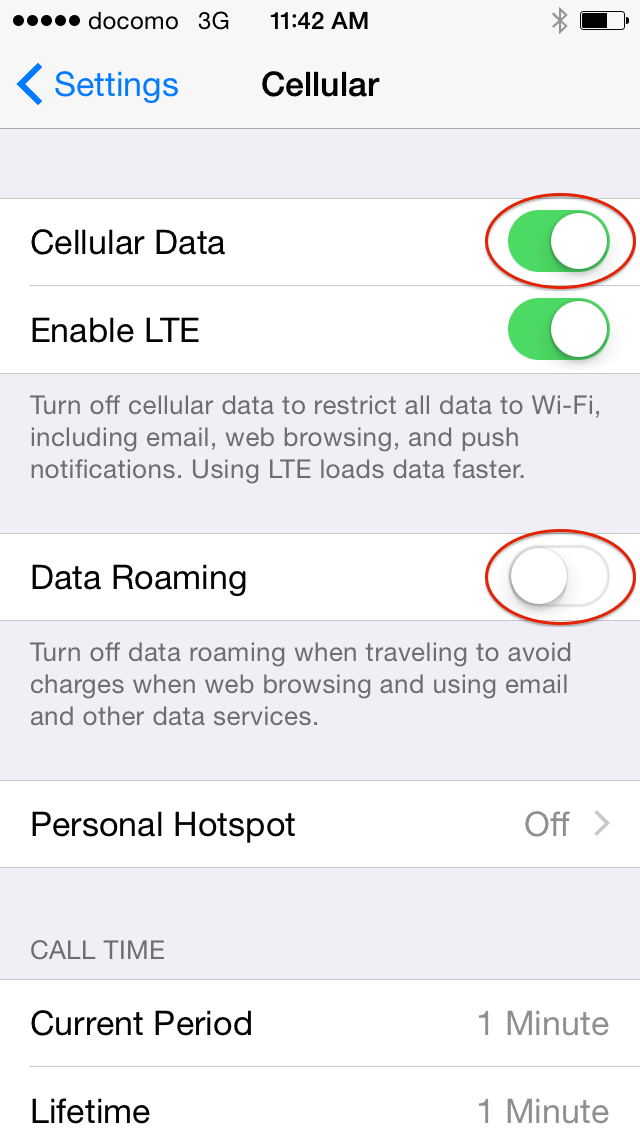
9. If you don’t have a 3G/LTE icon or internet, please check: 1. cellular Data is turned on, 2. Airplane mode is turned Off. Data Roaming should be turned off. However, depending on your model, you may need to turn it on.
Removing APN profile from your device
You have to remove the APN profile from your device when using other ( or your original ) SIM cards. To remove our APN profile from your device, Please go to “Settings” → “General” → “Profile” → “Remove”
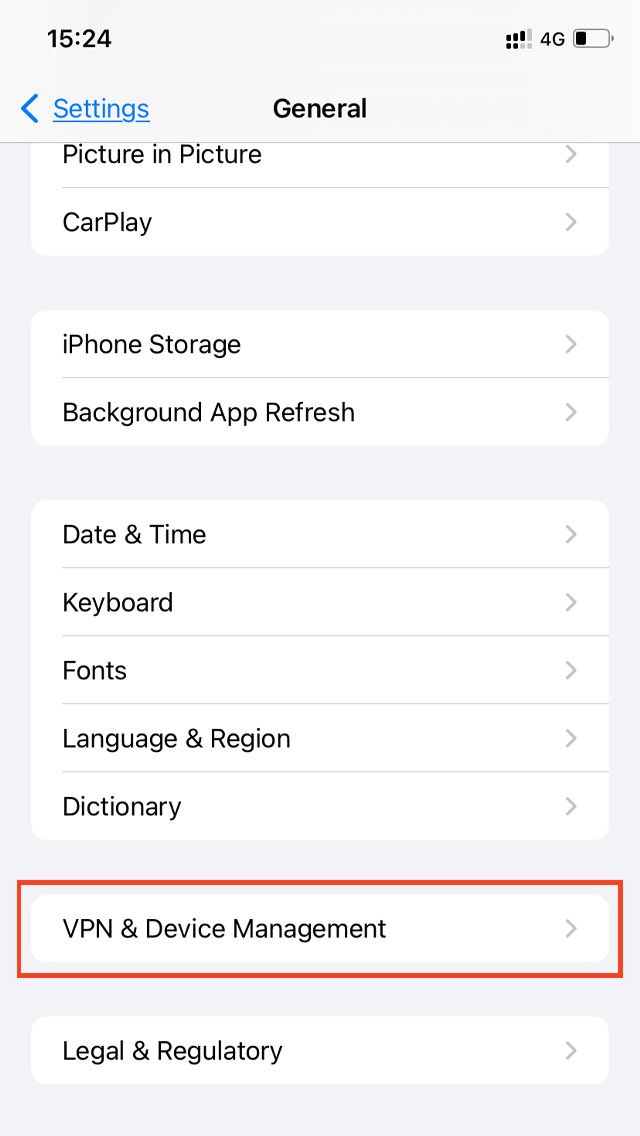
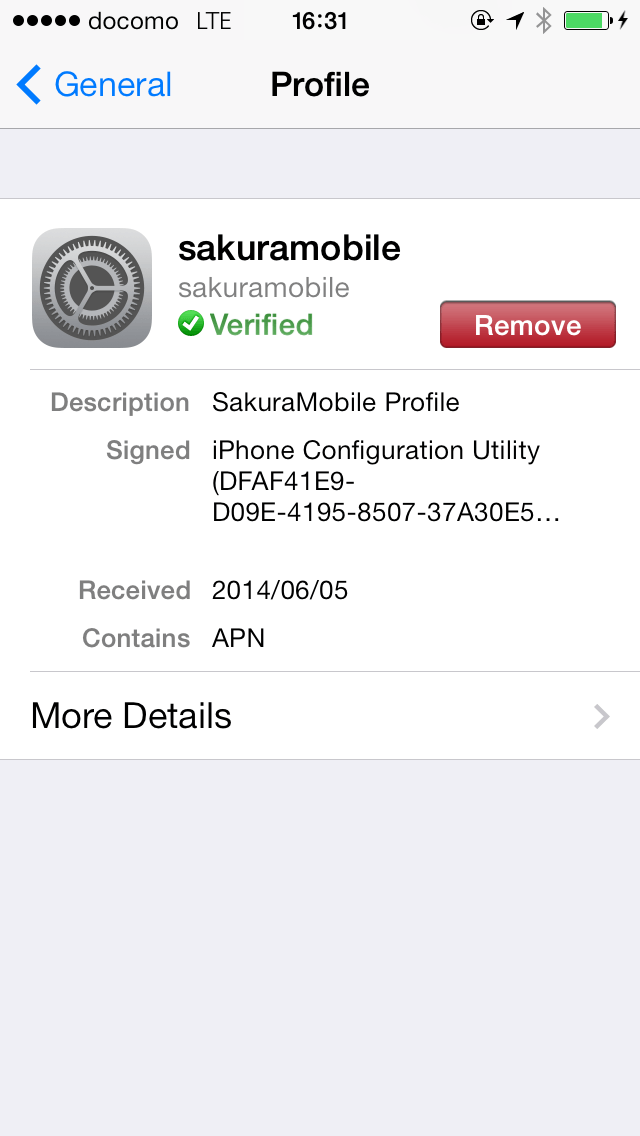
For older iOS devices and iPads, you can:
- Use an APN profile
- Manually set APN in settings
Note: APN settings won’t automatically be set like in other countries.
1. Using APN Profile
If you’ve never set an APN settings before, we recommend using the APN profile. To install, open the download button below in Safari. (Works only with Safari.)
For iOS 7 or later
For iOS 6 or earlier, please use this type APN profile
Important Notice
When you're done using our SIM, remove the APN profile:
Settings → General → Profile → Remove
For details, refer to the iPhone 5c/5s/6/6 Plus section above.
2. Setting APN Manually
If you're experienced with SIM APN settings and setups, the manual APN configuration for our SIM is straightforward. Use the same process as other SIM cards. Below is the basic APN setup procedures from Apple Support.
APN Setup (iOS)
- Go to: Settings → General → Cellular → Cellular Data Network
- Enter the following:
APN: vmobile.jp
User name: sakura@sakuramobile.jp
Password: sakura (Auth. type not required for iOS)
- *APN values are in the product package. Some iOS versions/carriers may not show "Cellular Data Network." In that case, use the APN profile.
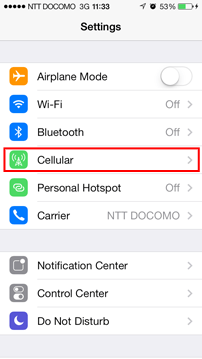
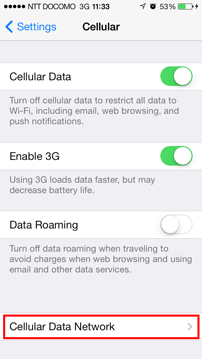

3. Tethering / Hotspot for iPads & iPhone 5 or Older
To use tethering/hotspot, manually set the APN as described above in 2.
For iPhones:
- Set APN in Cellular Data
- Scroll to Personal Hotspot APN and enter the same APN values
- Restart your device
For iPads:
- Install the APN profile (Step 1)
- Set Personal Hotspot APN
- Restart your iPad to enable hotspot
- *Some iPad models/OS versions may not require a Personal Hotspot APN setup.

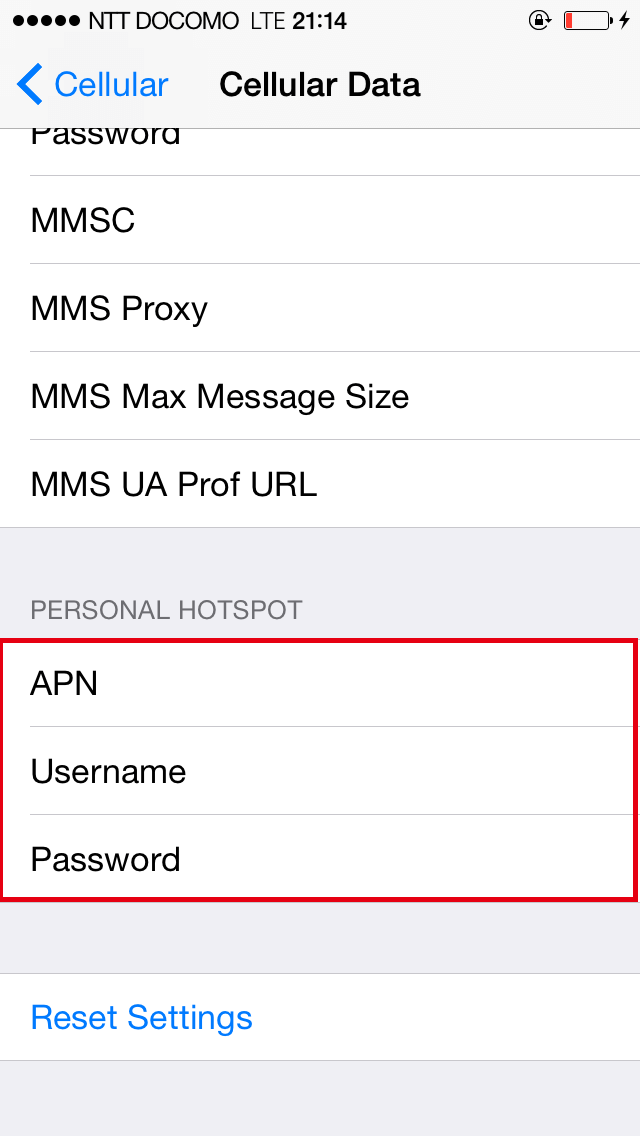
APN Values
| Name | sakuramobile |
|---|---|
| APN | vmobile.jp |
| username | sakura@sakuramobile.jp |
| password | sakura |
| Auth. type |
PAP or CHAP |
How to setup APN for Android devices
- *The exact menu may look different depending on your device model. In this case, please search for "Access Point Names" and continue from Step 2.
- From the Settings menu, please tap "Network"/"Connections", then locate our SIM/eSIM.
- Select "Access Point Names" and tap on the "+" mark to add a new profile.
- Enter the following values:
- APN vmobile.jp
- username sakura@sakuramobile.jp
- password sakura
- Authentication type "PAP or CHAP"
- Save profile
- Make sure our profile is SELECTED (highlighted, circle is filled in) and then restart your device.
Android 13 or later
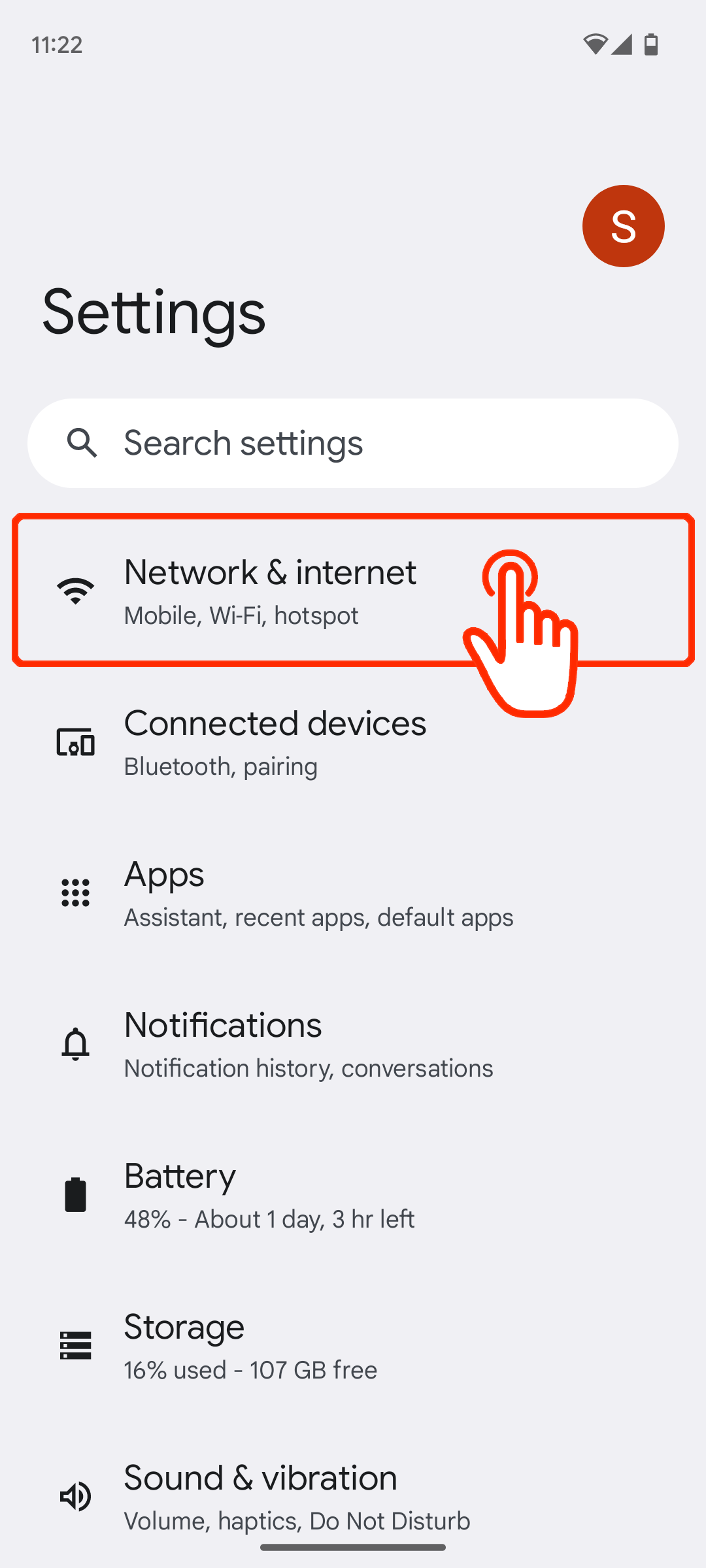
1. Open “Settings” and tap “Connections"
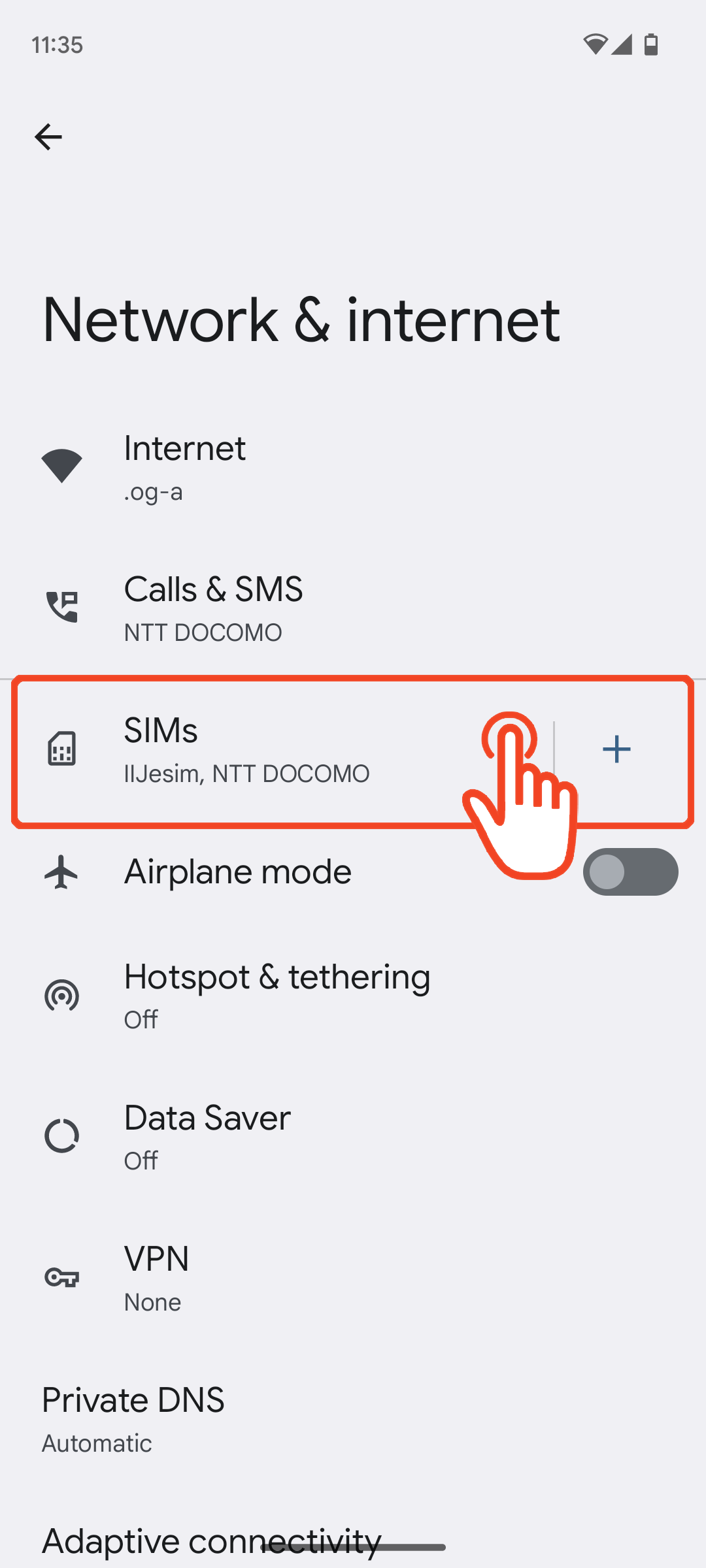
2. Tap “Mobile network”
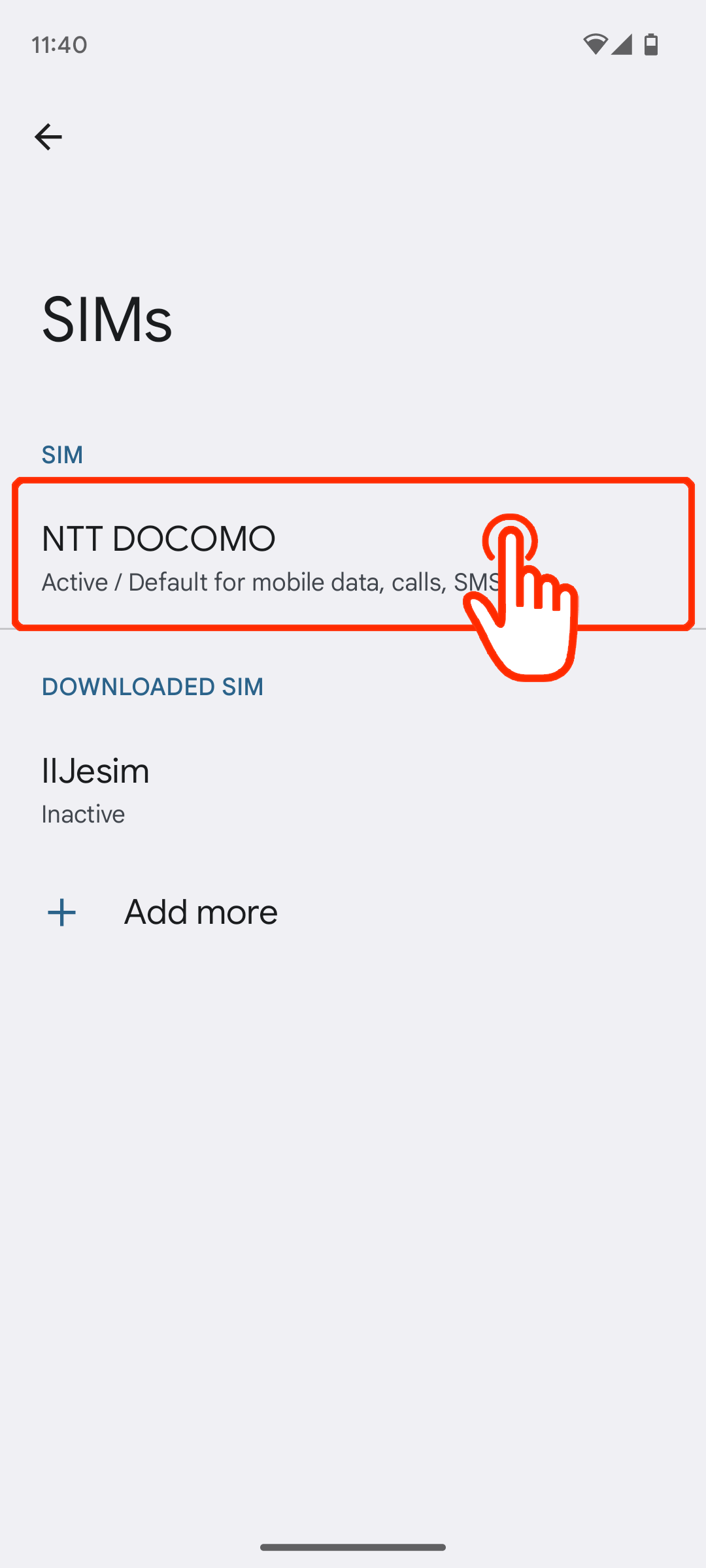
3. Tap “Access Point Names”
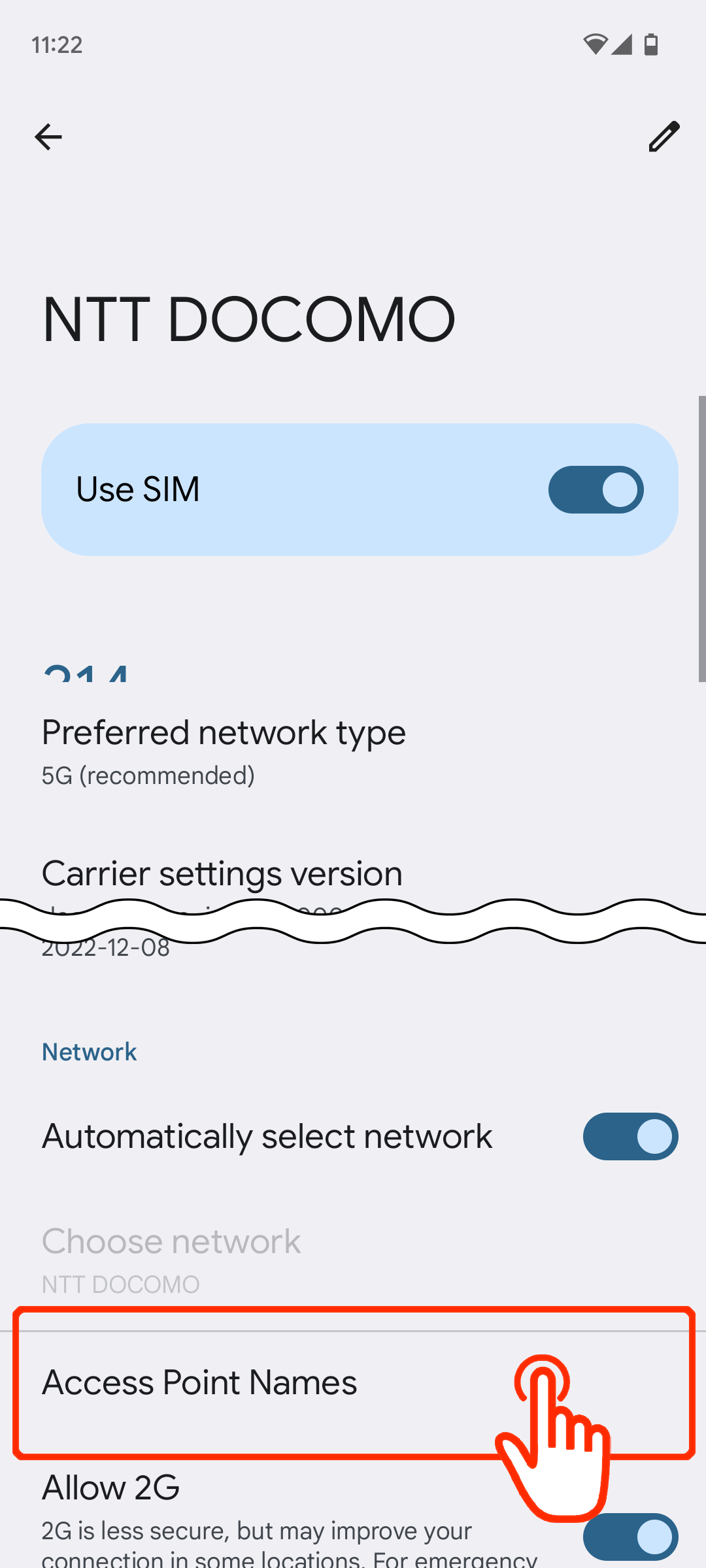
4. Tap on “+” or “Add” to create new APN
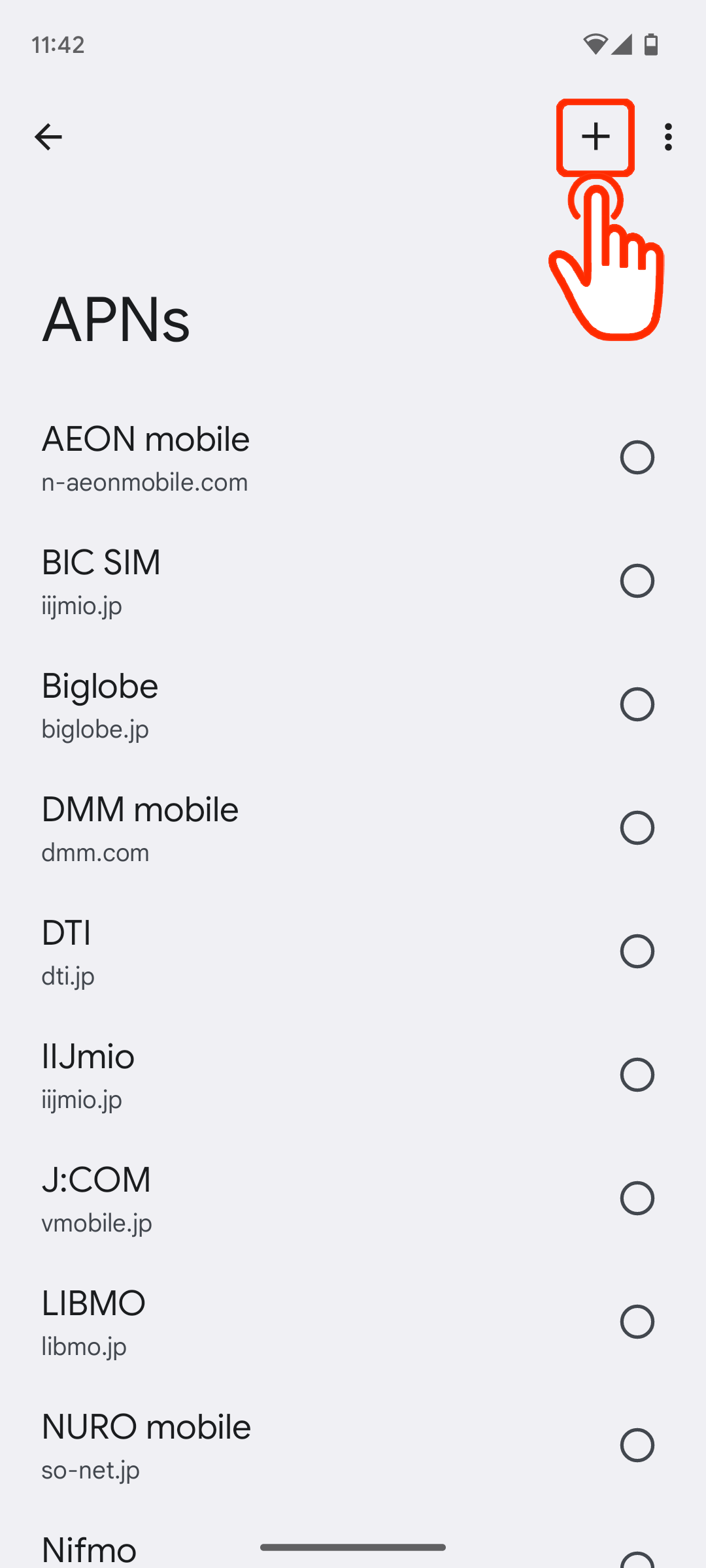
5. Edit the APN values according to the instructions above
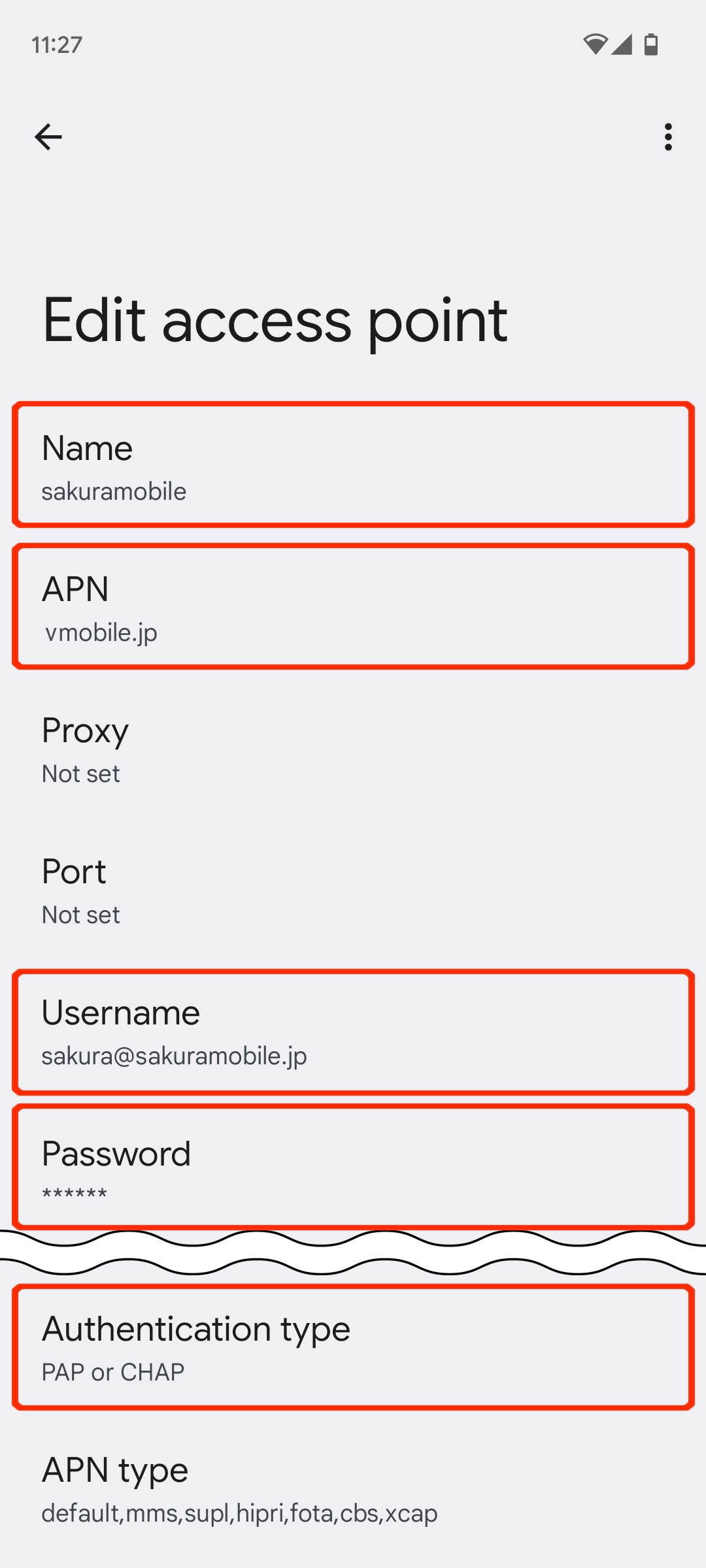
6. Save the APN you created
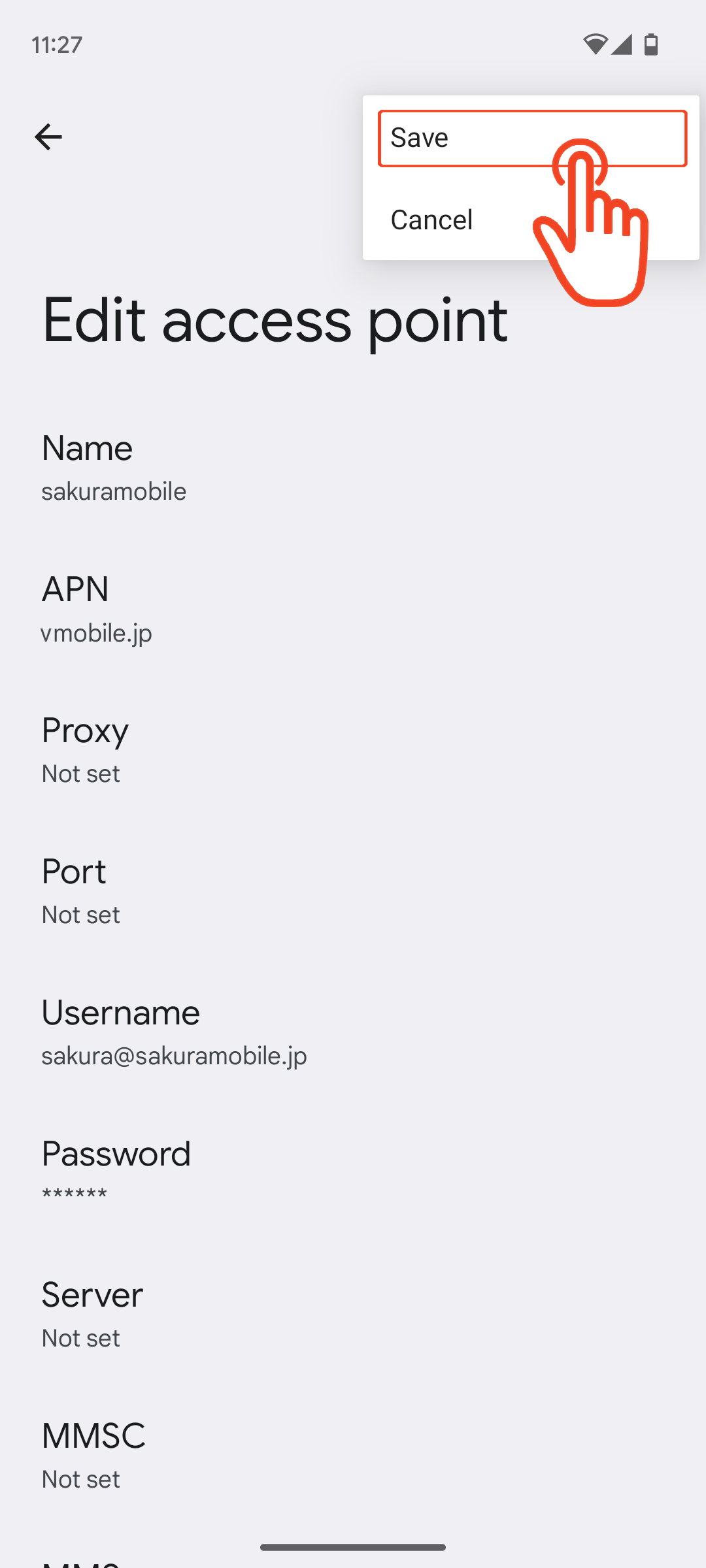
7. Select the APN you created
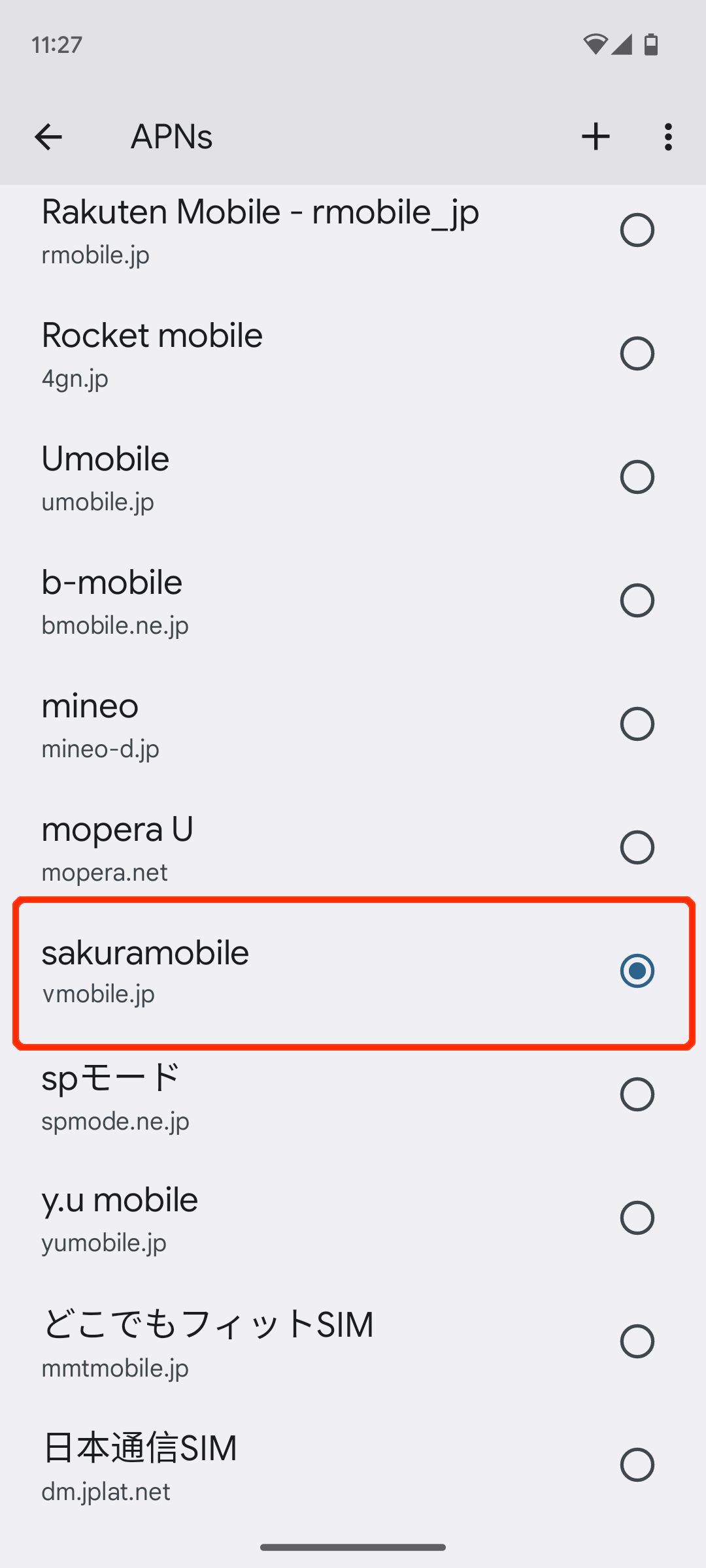
8. Please check if Mobile Data is turned ON and restart the device if necessary
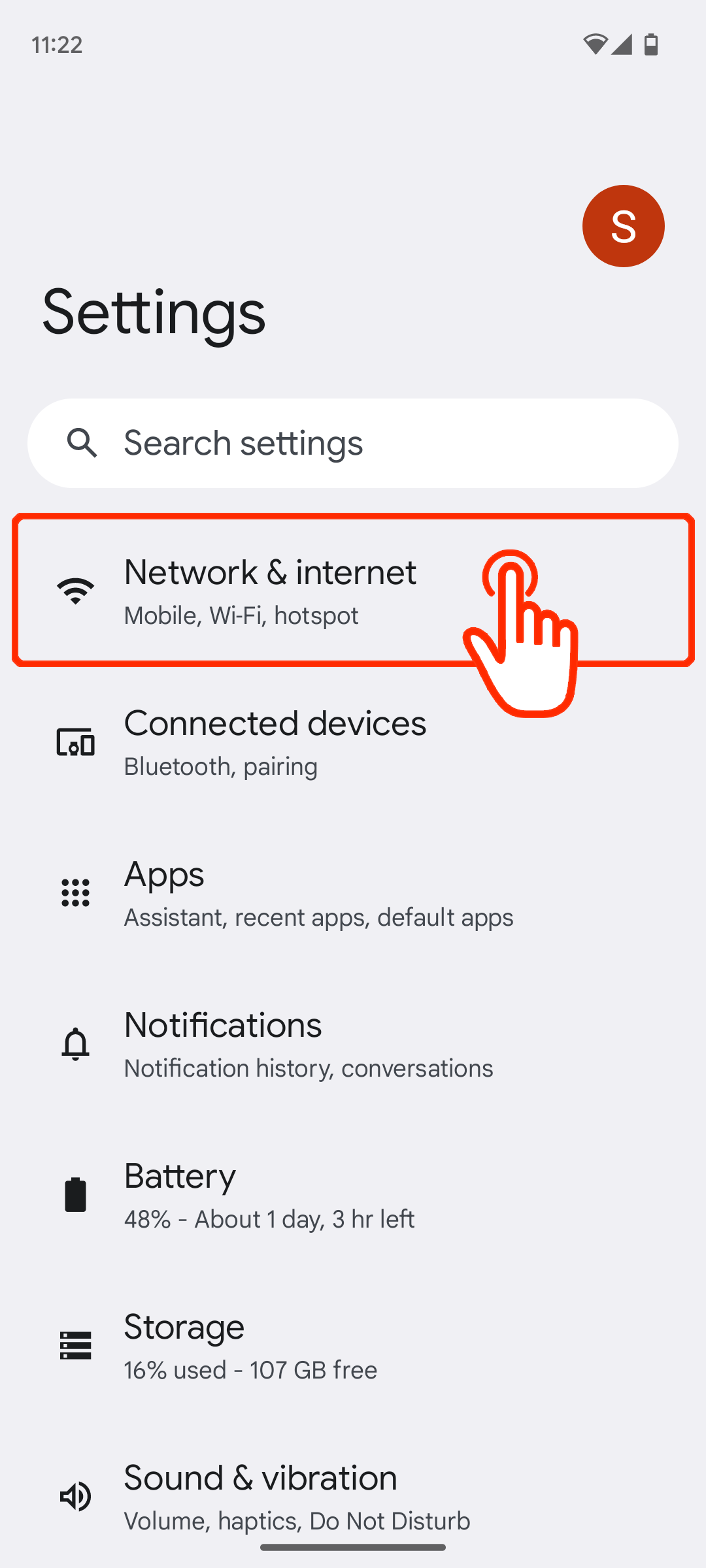
1. Open “Settings” and tap “Connections"
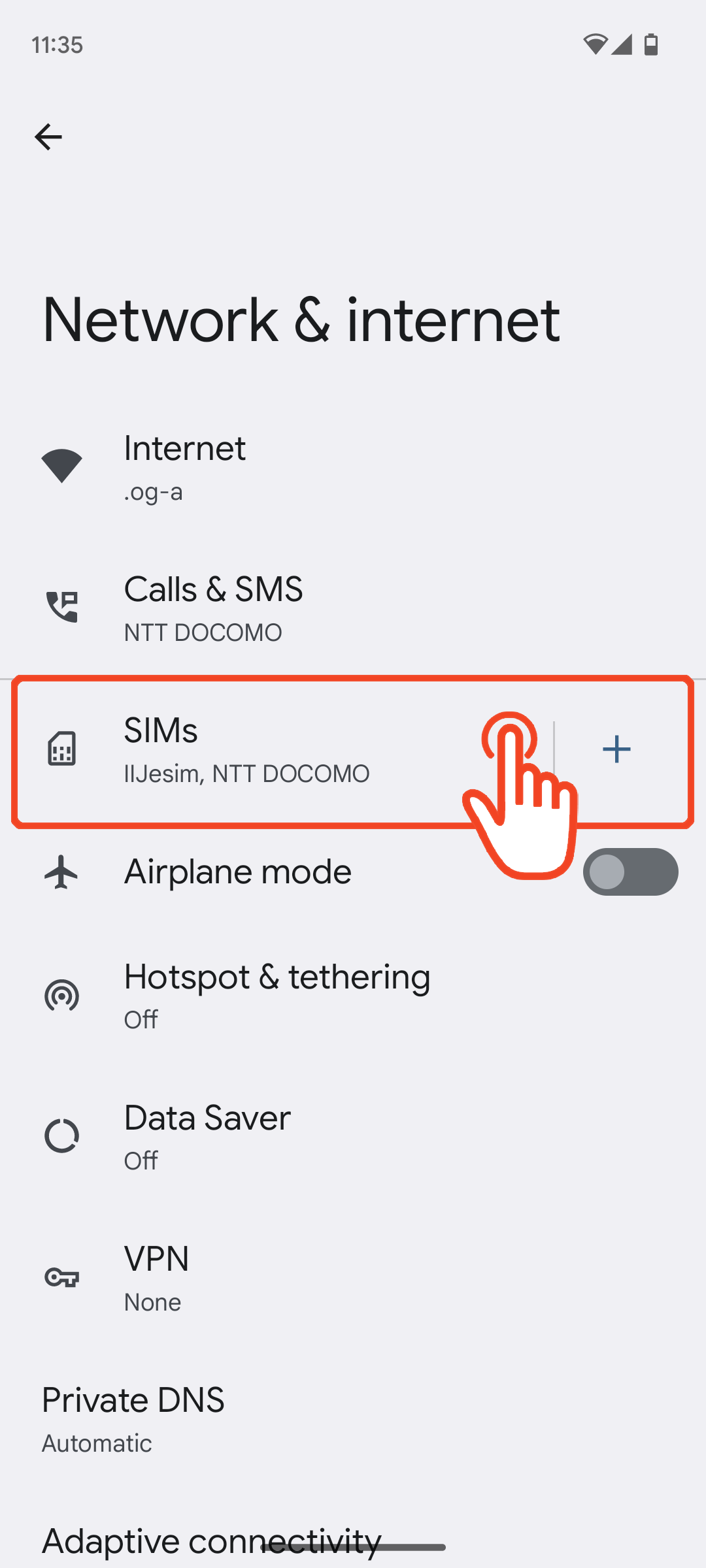
2. Tap “Mobile network”
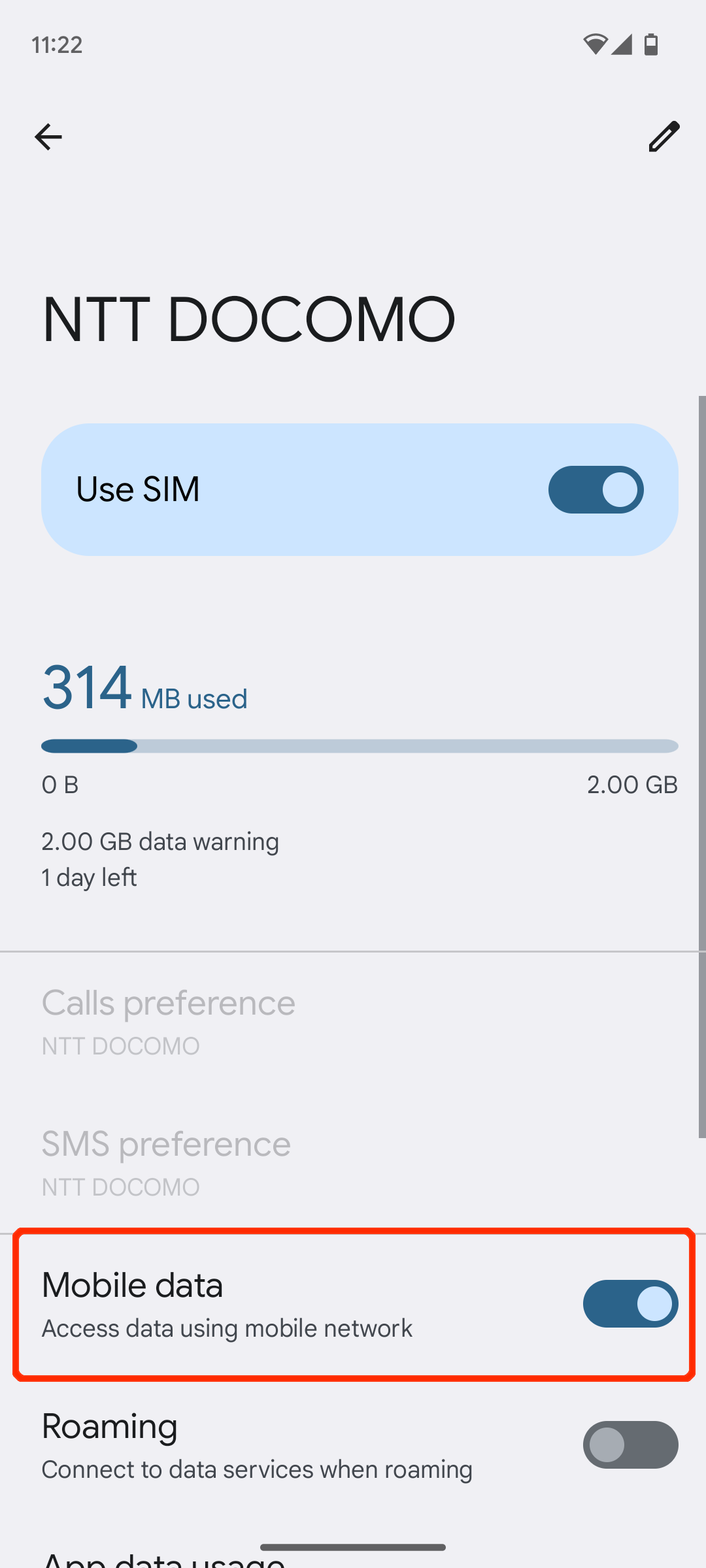
3. Tap “Access Point Names”
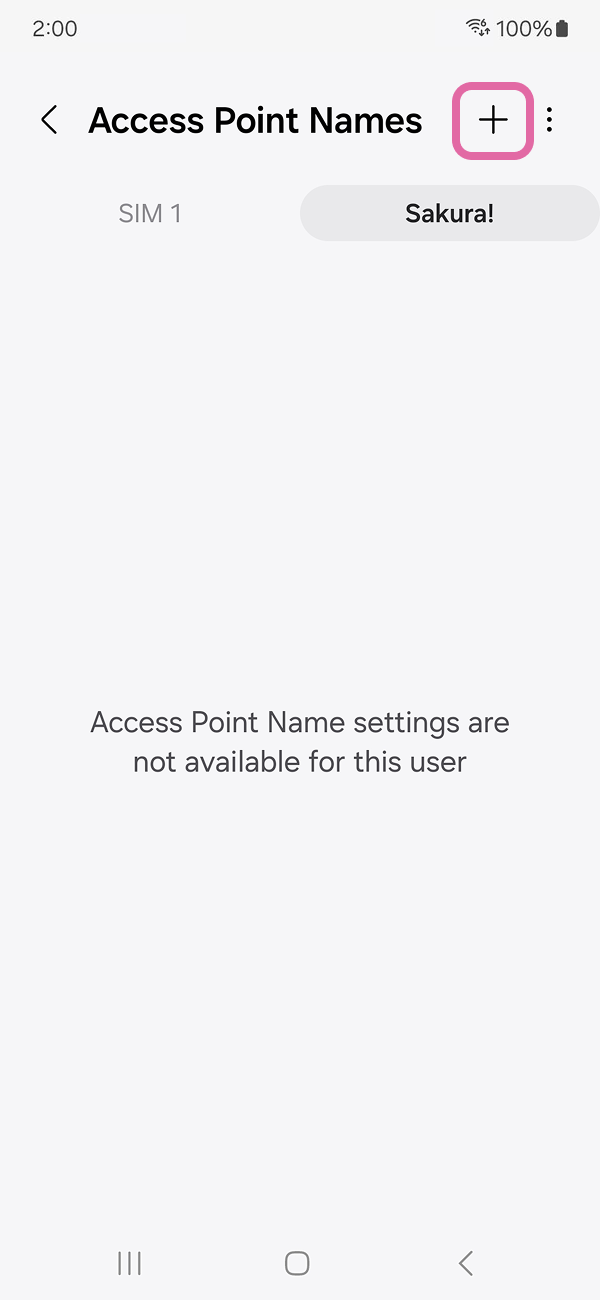
4. On “SIM 2” tab tap on “+” or “Add” to create new APN
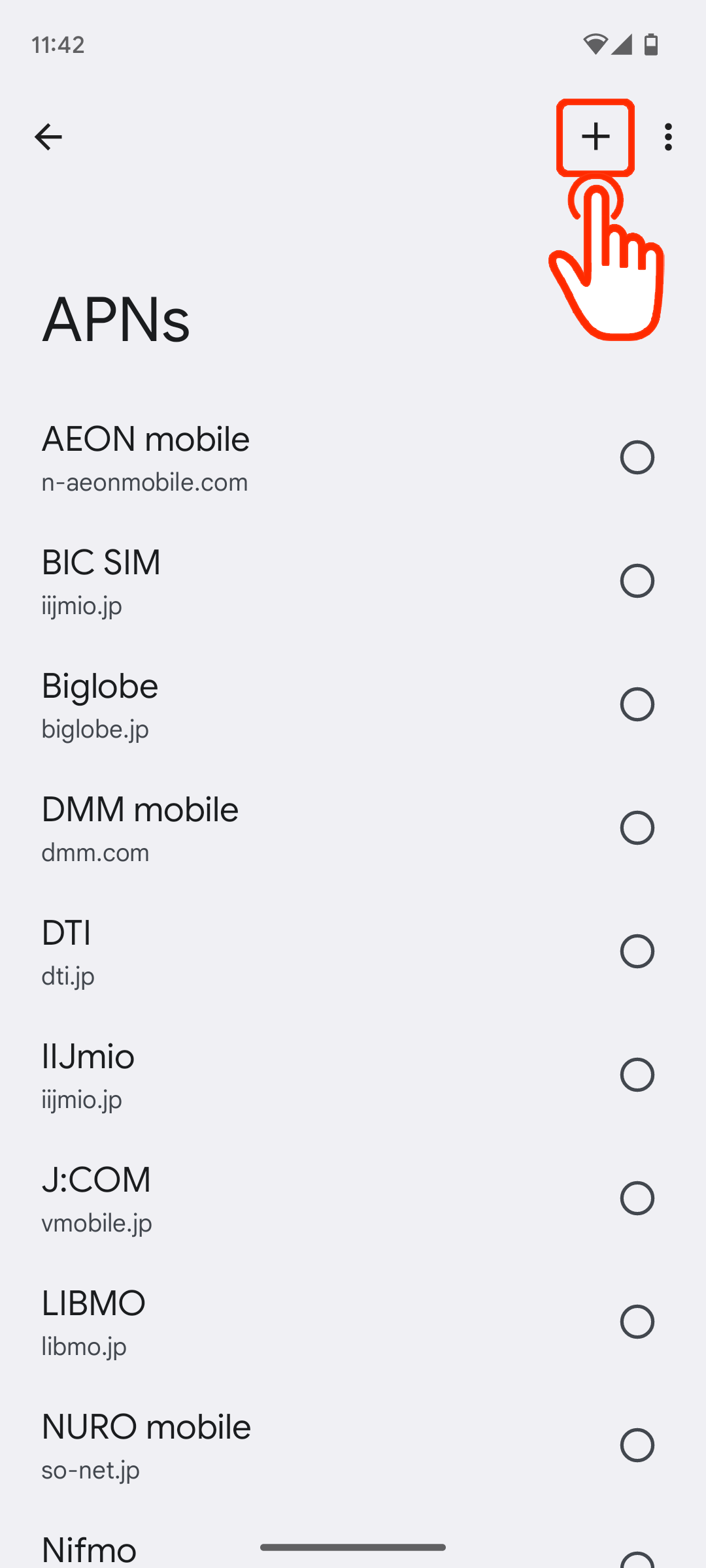
5. Edit the APN values according to the instructions above
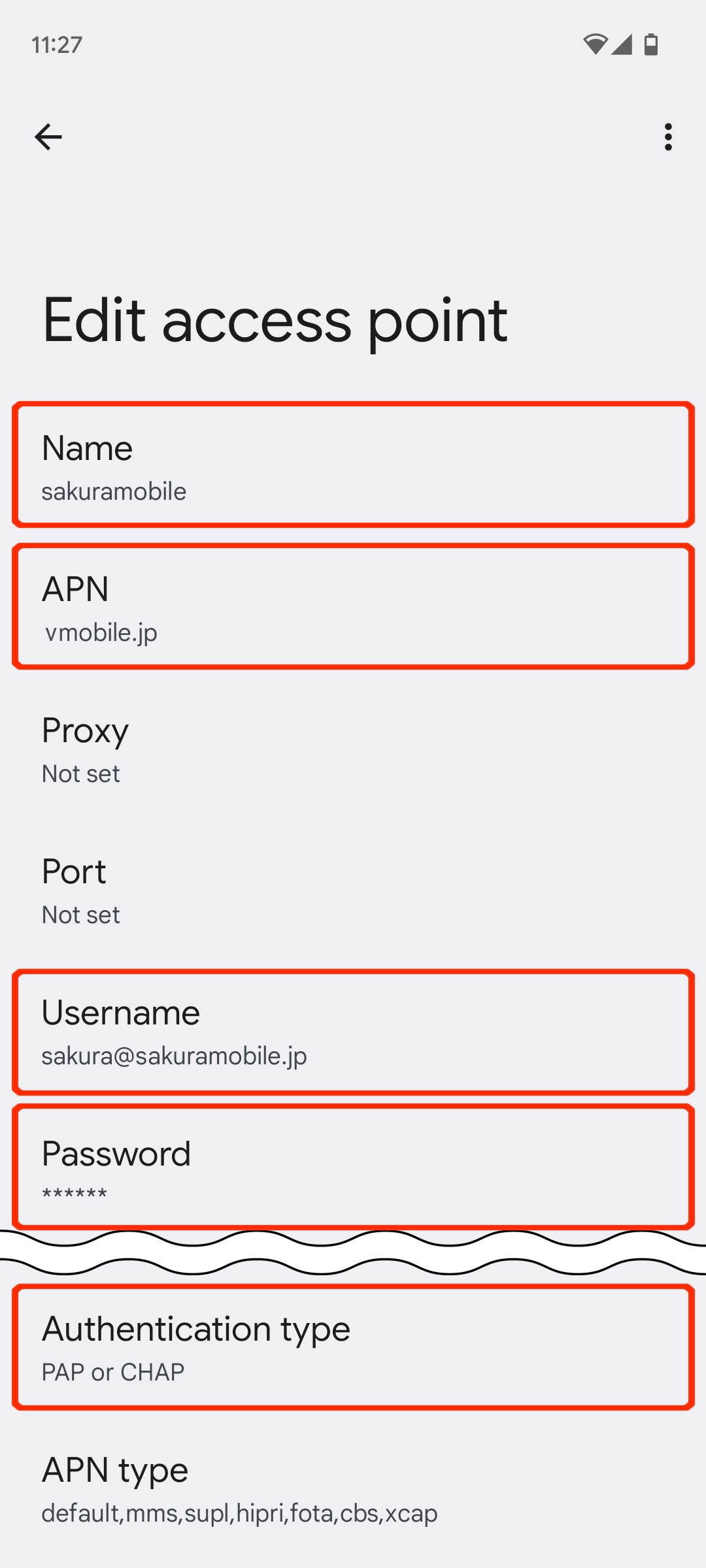
6. Save the APN you created
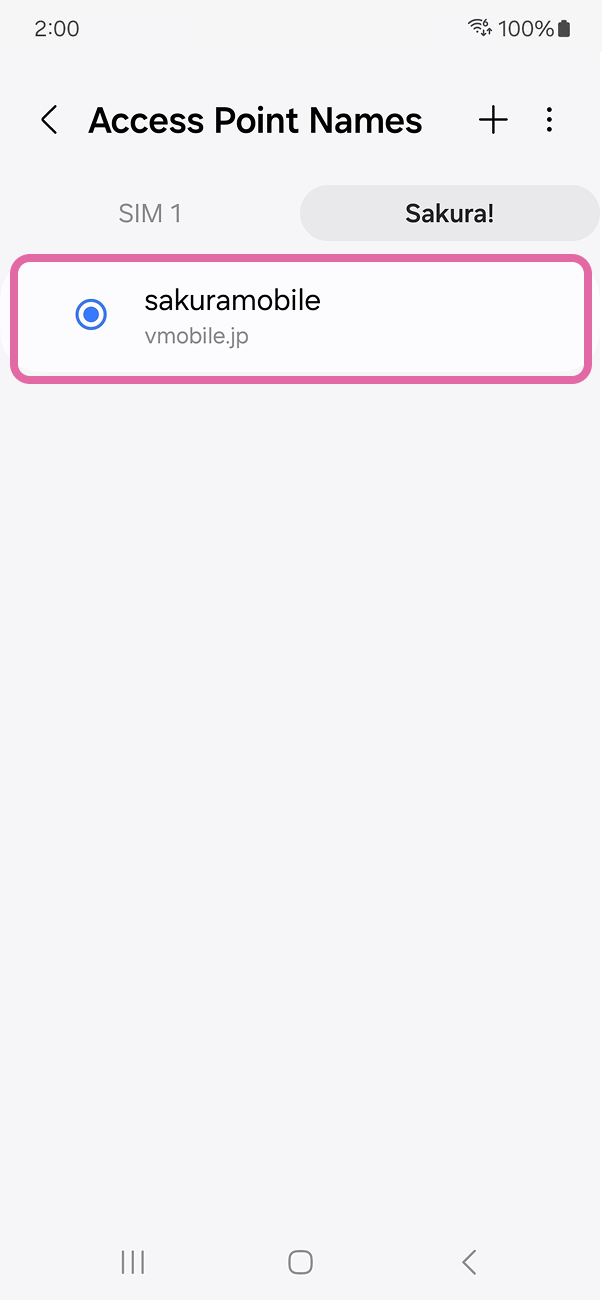
7. Select the APN you created
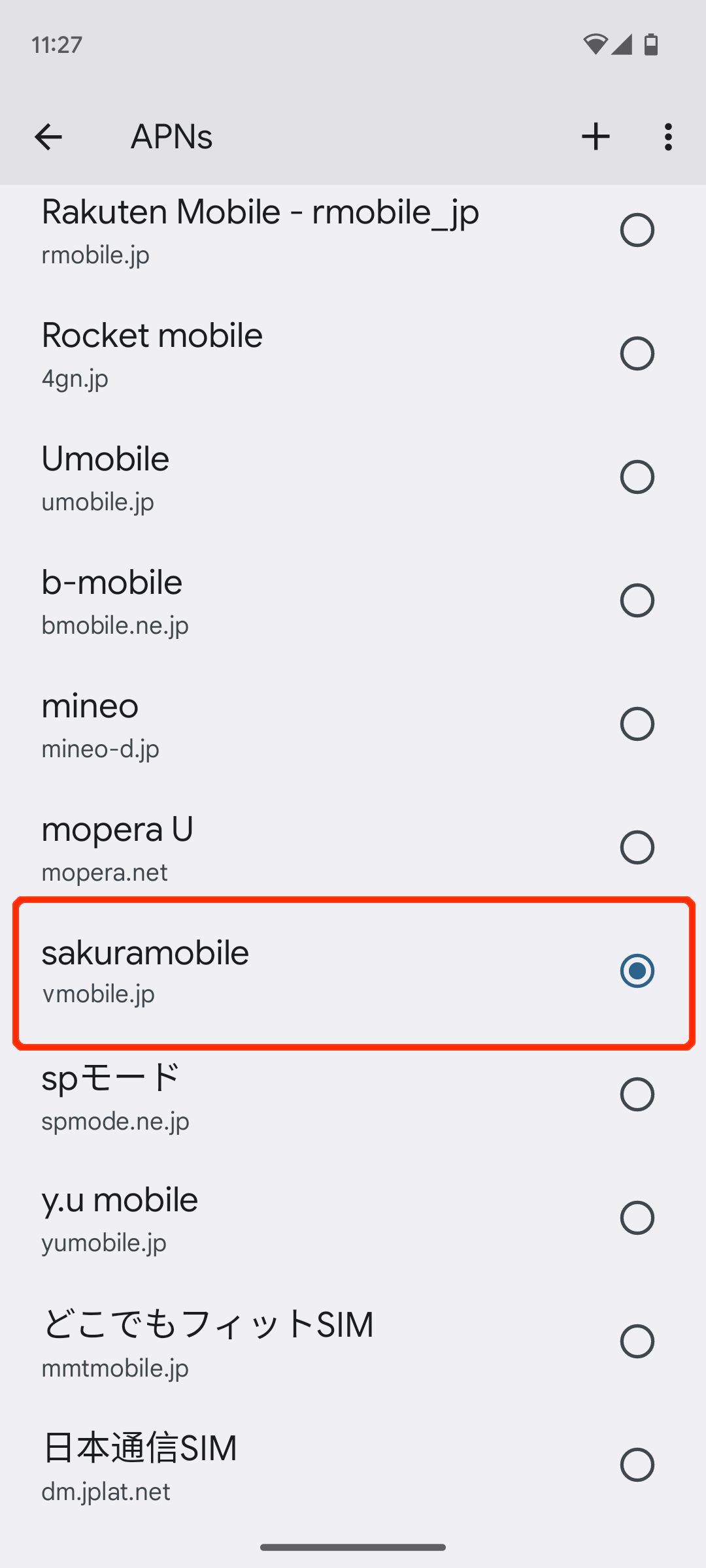
8. Please check if Mobile Data is turned ON and another SIM is OFF.
APN Values
| Name | sakuramobile |
|---|---|
| APN | vmobile.jp |
| username | sakura@sakuramobile.jp |
| password | sakura |
| Auth. type |
PAP or CHAP |
As a general rule, configuring APN setting on your device is required. APN setup procedures differs from device to device. Please refer to your device's manual or contact manufacturer for a complete instructions. Mistakes often occur during setup are below.
Please double check followings if you encounter errors such as PDP authentication error. 1. ALL APN values are entered in small letter. 2. auth. type is set to "PAP or CHAP". if it is not available, please try each auth type(CHAP only and PAP only).
Need more help?
We’re happy to help! Feel free to contact us or talk to us.



